Raspberry Pi 4 Model B - 8G RAM
Volume discounts:
- +5 1 % $77.2900
- +10 1 % $76.9300
- +25 2 % $76.5800
- +50 2 % $76.2200
- +100 3 % $75.8700
-
USB to Type-C Power Cable - with ON/OFF Switch$0.7500
-
USB to Type-C Sync and Charge Cable - 1m (Black)$4.9500
 Raspberry Pi 4 Model B - 2G RAM
Previous
Raspberry Pi 4 Model B - 2G RAM
Previous

The Raspberry Pi 4 released by the Raspberry Pi Foundation in June 2019. It builds upon the success of its predecessors, offering enhanced performance, connectivity, and versatility. The Raspberry Pi 4 is designed to cater to a wide range of applications, from educational projects to DIY electronics, home automation, media centers, and more.
Note: This Raspberry Pi 4 has 8GB of RAM. You can switch to 4GB version by clicking on this link.
Key Features of the Raspberry Pi 4 8G:
- Processor: Broadcom BCM2711 Quad-core ARM Cortex-A72 (64-bit) at 1.5GHz
- RAM: 8GB of LPDDR4 RAM.
- Video Output: Supports dual-monitor setups with two micro HDMI ports, each capable of outputting up to 4K resolution at 60Hz
- USB Ports: Features two USB 3.0 ports for faster data transfer, in addition to two USB 2.0 ports.
- Networking: Gigabit Ethernet alongside wireless networking with Wi-Fi 802.11ac and Bluetooth 5.0
- GPIO Pins: Maintains a 40-pin GPIO (General Purpose Input/Output) header, allowing for hardware interfacing and DIY electronics projects
- Power Supply: Uses USB Type-C for power, providing a more robust and standardized power connection.
- Thermal Management: The Raspberry Pi 4 includes improved thermal management to handle the increased power consumption and prevent overheating, allowing for sustained high performance.
Use Cases of Raspberry Pi 4 8GB:
- Desktop Computing: The Raspberry Pi 4 is capable of serving as a basic desktop computer, suitable for tasks such as web browsing, word processing, and lightweight programming.
- Media Centers: With its 4K video support, the Raspberry Pi 4 can function as a media center, running applications like Kodi or Plex for streaming content.
- Educational Projects: The Raspberry Pi 4 continues the tradition of being an excellent tool for educational purposes, providing a cost-effective platform for learning programming, electronics, and computer science.
- IoT (Internet of Things): Its GPIO pins make it well-suited for IoT projects, allowing users to interface with sensors, actuators, and other hardware components.
- Server Applications: The enhanced processing power and connectivity options make the Raspberry Pi 4 suitable for lightweight server applications, home servers, or network-attached storage (NAS) setups.
The Raspberry Pi 4 has gained widespread adoption due to its improved specifications, making it a versatile and powerful tool for a variety of projects across different domains. Its affordability and extensive community support further contribute to its popularity among hobbyists, educators, and DIY enthusiasts.
Raspberry Pi 4-B 8GB GPIO Pinout
The Raspberry Pi 4 Model B with 8GB RAM features a 40-pin GPIO (General Purpose Input/Output) header that exactly similar to 4GB Raspberry Pi 4 version. It allows users to interface with various hardware components and peripherals. Here's a brief overview of the GPIO pinout for the Raspberry Pi 4-B 8GB:
- Pins labeled as GPIO refer to General Purpose Input/Output pins.
- Pins labeled as +3V3 and +5V are power pins providing 3.3 volts and 5 volts, respectively.
- GND refers to ground pins.
- Other pins have specific functions, such as I2C (SDA1, SCL1), UART (TXD0, RXD0), SPI (MOSI, MISO, SCLK, CE0, CE1), and more.
To check the pinouts of Raspberry Pi 4 in Raspbian OS (now known as Raspberry Pi OS), you can use various command-line tools and utilities. Here are some methods:
- GPIO Utility: The GPIO utility provides a command-line interface to query and configure the GPIO pins. Open a terminal on your Raspberry Pi and run the following commands:
# Install the GPIO utility if not already installed sudo apt-get update sudo apt-get install wiringpi # Run the gpio readall command to display the pinout gpio readall
- Raspi-GPIO Utility: The raspi-gpio utility is another tool for inspecting and manipulating GPIO pin status. Run the following commands:
# Install the raspi-gpio utility sudo apt-get update sudo apt-get install raspi-gpio # Run the raspi-gpio readall command raspi-gpio readall
This will display the GPIO pinout similar to the GPIO utility.
- Pinout Command: The pinout command provides a graphical representation of the GPIO pinout. If it's not installed, you can install it using the following:
# Install the raspi-gpio utility sudo apt-get update sudo apt-get install raspi-gpio # Run the raspi-gpio readall command raspi-gpio readall
pinout
This will show a visual representation of the GPIO pins and their functions.
What you need for getting started with Raspberry Pi 4-B 8GB SBC
To get started with the Raspberry Pi 4 Model B Single-Board Computer (SBC), you'll need a few essential components. Here's a basic list to help you get started:
- MicroSD Card: A microSD card is required for storing the operating system and your data. It's recommended to use a high-quality, high-capacity microSD card (at least 8GB) like this one for better performance.
- Power Supply: The Raspberry Pi 4 uses a USB Type-C connector for power. Ensure you have a compatible power supply with a rating of 5V and at least 3A to provide sufficient power to the Pi. You can get the original Raspberry Pi 4 power adapter here.
- Micro HDMI Cable: The Raspberry Pi 4 features dual micro HDMI ports for video output. Depending on your display, you may need a micro HDMI to HDMI cable. If you have a HDMI cable and want to use it, you can get this Micro HDMI to HDMI converter.
- Display: A monitor or TV with an HDMI input for connecting to the Raspberry Pi. Ensure it supports the resolution you plan to use. There are HDMI displays of different sizes on the site, from which you can choose the version you want. Some displays have a touch screen and some don't. Some of touch screen are resistive and some other are Capacitive. So, be careful in choosing between them.
- Keyboard and Mouse: USB or wireless keyboard and mouse for interacting with the Raspberry Pi. There are official Raspberry Pi keyboard at store that you can get it.
- Case (Optional): While not strictly necessary, a case can help protect your Raspberry Pi and keep it dust-free. There are various cases available, ranging from simple to more elaborate designs.
- Cooling (Optional): Depending on your usage, you may consider adding a heatsink or fan for cooling. The Raspberry Pi 4 can generate more heat than previous models, especially under heavy loads.
- You can get a case with cooling function like this one to extend the life of your Raspberry Pi,
- Operating System (OS): Download and install an operating system on your microSD card. The official Raspberry Pi OS (formerly Raspbian) is a popular choice and comes with many pre-installed applications.
- Ethernet Cable (Optional): If you prefer a wired internet connection, you can use an Ethernet cable like this to connect your Raspberry Pi to your router or network switch.
- Accessories (Optional): Depending on your projects, you may need additional accessories like sensors, LEDs, breadboards, and other components for experimentation and building projects. There are various shields you can get to test it with Raspberry Pi.
What you can do with 8GB version of Raspberry Pi and not with 4GB version
The primary difference between the 4GB and 8GB versions of the Raspberry Pi 4 lies in the amount of available RAM. The increased RAM in the 8GB version can be advantageous for certain applications and workloads, but for many general-purpose uses, the 4GB version may be sufficient. Here are some considerations:
Use Cases for Raspberry Pi 4 8GB RAM
- Memory-Intensive Applications: Running multiple memory-intensive applications simultaneously may benefit from the additional RAM. This includes tasks like large-scale data processing, virtualization, or using memory-hungry software.
- Virtual Machines: If you plan to use your Raspberry Pi 4 as a host for virtual machines using hypervisors like QEMU or others, the 8GB version can provide more room for allocating memory to VMs.
- Software Development: For complex software development projects or compiling large codebases, the extra RAM can be beneficial.
- RAM Disks: Creating RAM disks for temporary storage or caching purposes can make use of the additional RAM, resulting in potentially faster access times.
- Multitasking with Large Files: If you frequently work with large files, such as high-resolution images or video editing, the extra RAM can help in managing these files more efficiently.
Use Cases Common to Both Versions
- Web Browsing: Casual web browsing and accessing standard websites are generally feasible on both the 4GB and 8GB versions.
- Media Playback: Streaming video, audio playback, and other media-related tasks are well within the capabilities of the 4GB version.
- Home Servers: Setting up home servers for file sharing, media streaming, or light-duty server tasks can be accomplished with the 4GB version.
- Educational Projects: The 4GB version is suitable for various educational projects, learning programming, and experimenting with hardware.
- IoT Projects: Internet of Things (IoT) projects, sensor monitoring, and simple automation tasks are well-supported by the 4GB version.
FAQs
What is the Raspberry Pi 4?
Which series of Intel processors are equivalent at speed with Broadcom BCM2711 SoC?
Direct comparisons between ARM and x86 architectures are challenging due to their fundamental differences.
However, if we consider the BCM2711's typical use cases (light computing, hobbyist projects, embedded systems), a rough equivalent in the Intel Core i series might be an entry-level or mid-range Intel Core i3 processor. Here are a couple of examples:
Intel Core i3-2100:
- Released in 2011.
- Dual-core processor with four threads (supports Hyper-Threading).
- Base clock speed of 3.1 GHz.
- 3MB SmartCache.
- Built on a 32nm process.
Intel Core i3-2120:
- Also released in 2011.
- Dual-core processor with four threads (supports Hyper-Threading).
- Base clock speed of 3.3 GHz.
- 3MB SmartCache.
- Built on a 32nm process.
What operating systems can I run on Raspberry Pi 4 8GB?
The Raspberry Pi 4 supports various operating systems, including Raspbian (now called Raspberry Pi OS), Ubuntu, Kali Linux, and more. You can check out top operating systems that you can install on Raspberry Pi 4 here.
Can Raspberry Pi 4b 8GB run Windows?
Yes, it's possible to run Windows 11 on Raspberry Pi 4. You'll first need to download a Windows 10 ISO file, burn it to an SD card, then connect the bootable SD card to Raspberry Pi 4 computer to install your operating system. For more information, you can read this learning topic at electropeak.com.
Is Raspberry Pi 4b 32 or 64-bit?
The Raspberry Pi 4 Model B features a 64-bit quad-core ARM Cortex-A72 processor. This represents an upgrade from the 32-bit architecture used in previous Raspberry Pi models. The move to a 64-bit architecture allows the Raspberry Pi 4 to take advantage of increased memory capabilities and improved performance in certain computing tasks.
Can I use the Raspberry Pi 4 8GB as a desktop computer?
Yes, the Raspberry Pi 4 can function as a basic desktop computer. With its improved hardware specifications, it is capable of handling tasks such as web browsing, word processing, and even some lightweight gaming.
How do I start up the Raspberry Pi 4-B 8GB?
Please read this article to understand how to get started with Raspberry Pi 4B.
What is the purpose of the GPIO pins on the Raspberry Pi 4?
The GPIO (General Purpose Input/Output) pins on the Raspberry Pi 4 allow it to interact with and control external hardware, such as sensors, LEDs, and other devices. You can learn how it works at this article.
How do I connect peripherals to the Raspberry Pi 4?
The Raspberry Pi 4 has multiple USB ports for connecting peripherals such as keyboards, mice, and external storage devices. It also has an HDMI port for connecting to a display. For example, by reading this article, you can learn how to connect PIR sensor to Raspberry Pi 4 GPIO pins and use it.
Can I overclock the Raspberry Pi 4-B 8GB?
Yes, it is possible to overclock the Raspberry Pi 4 to increase its performance. However, this may void the warranty and should be done cautiously to avoid overheating issues.
- Open the Raspberry Pi Configuration Tool:
sudo raspi-config
- Navigate to "Performance Options"
Inside the configuration tool, use the arrow keys to navigate to "Performance Options."
- Select "Overclock"
Choose the "Overclock" option to access various overclocking presets.
- Choose an Overclocking Preset
The configuration tool provides several overclocking presets, ranging from moderate to more aggressive settings. Options might include "None," "Moderate," "High," and "Turbo."
- None: Standard clock speeds.
- Moderate: A mild overclock.
- High: A more significant overclock.
- Turbo: The most aggressive overclocking setting.
- Reboot
After selecting an overclocking preset, the system will prompt you to reboot the Raspberry Pi to apply the changes.
- Monitor Temperature
Keep an eye on the temperature of your Raspberry Pi, especially if you've chosen a more aggressive overclocking setting. Overheating can lead to instability. You can monitor the temperature using the vcgencmd command.
vcgencmd measure_temp
Does the Raspberry Pi 4 support 4K video output?
Yes, the Raspberry Pi 4 supports 2x 4K video output through its micro HDMI port.
How powerful is the Raspberry Pi 4b 8GB?
Performance is good enough for most purposes, and while you can happily run most software you shouldn't expert performance. The quad-core ARM Cortex A72 SoC is clocked at 1.5GHz, and in our tests an 8GB Pi 4 achieved a single core score of 183 and a multi core score of 576 with the beta ARMv7 builds of Geekbench 5.

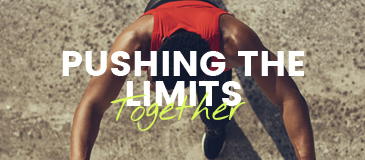

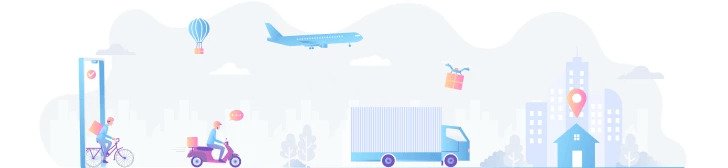

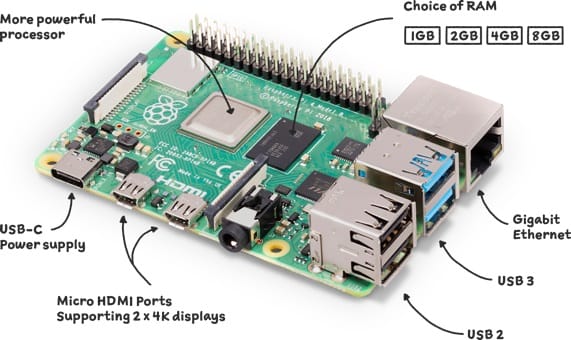
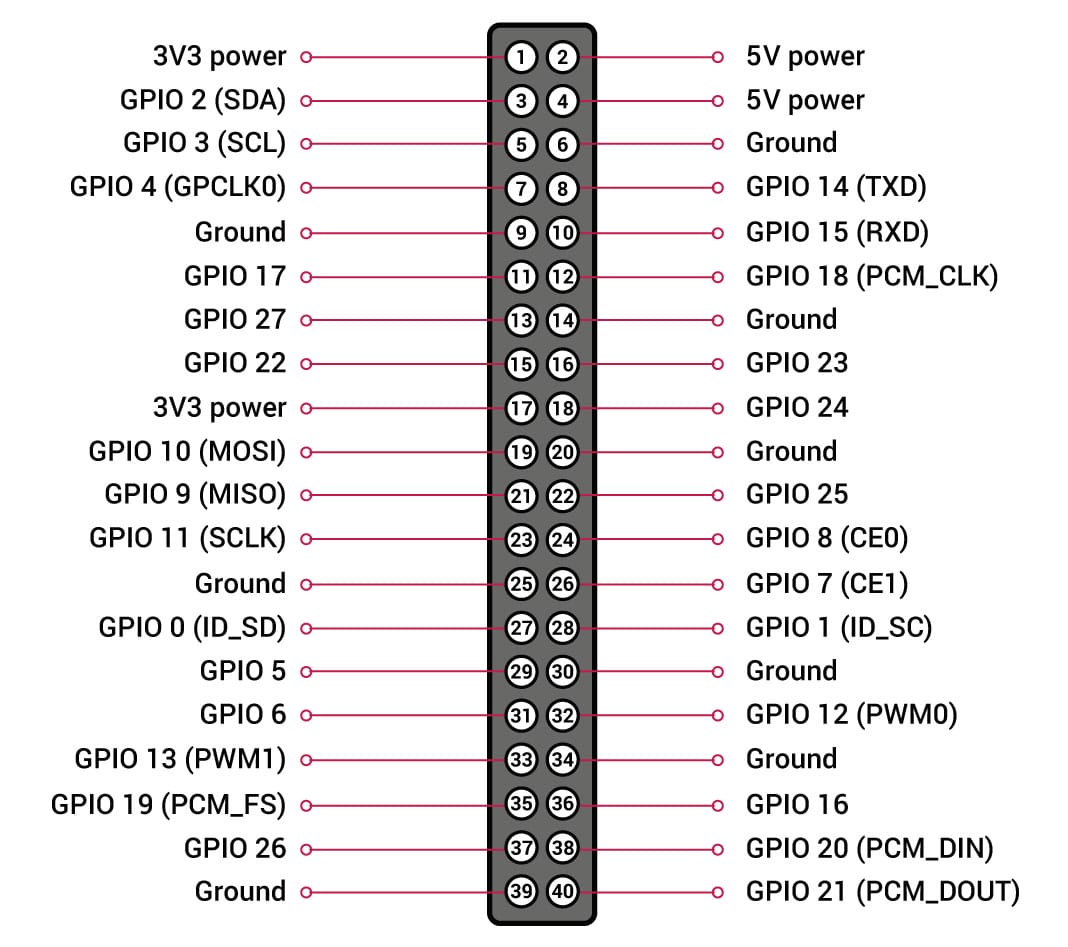

Please complete your information below to login.
Sign In
Create New Account