Overview
What You Will Learn
- What RTC is
- Introduction to DS1307 module
- How to use DS1307 with Arduino
- How to make a smart reminder
What is Real Time Clock?
You can also keep tracking the exact time without using RTC systems, but RTCs have some important advantages. Here are some of these advantages:
- Low power consumption
- Releasing system time from time calculation (this feature is critical because in many cases CPU is operating some delicate tasks like receiving sensors data. and if you don’t use RTC, CPU also has to keep track of the time and it can disrupt processors main tasks.)
- High accuracy
RTCs often have an alternate source of power, so that they can continue to keep time while the primary source of power is off or unavailable. RTCs often use a 32.768 kHz crystal oscillator. But why 32,768? 32768 is equal to 215 and hence can generate 1 second easily. Also, the crystal must be small with proper width and low power consumption, which can be satisfied with using 32876 Hz. Higher frequencies are larger and fragile crystals, and the lower frequencies have more power consumption that 32,768KHz.
DS1307 Module Feature & Specifications
DS1307 module is one of the most affordable and common RTCs modules. It can accurately keep track of seconds, minutes, hours, days, months, and years.
Some of the DS1307 important features are:
- Ability of Generating Programmable Square-Wave
- Low Current Use; under 500nA in Battery Backup mode
- The Ability to Set the Date Up to Year 2100
- I2C Serial Interface
The DS1307 module has the capability to install a 3-volt CR2023 backup battery. there is also an embedded EEPROM 24c32 memory on this module that can save 32kb of data. In addition, you can measure the environment temperature by installing a DS18B20 sensor on the built-in-place. And you can also read the backup battery voltage from BAT pin.
| PIN | Operation |
|---|---|
| Vcc | +5 v |
| GND | GND |
| SDA,SCL | RTC and EEPROM I2C communication |
| DS | Temperature sensor – 1wire protocol |
| BAT | Battery voltage – ADC |
| SQ | Square wave output(1,4,8,32 KHz) |
Interfacing DS1307 with Arduino
Required Materials
Hardware Components
Software Apps
Circuit
Code
You need the RTClib library by Adafruit to use DS1307 with Arduino.
Now upload the following code on your board and see the result in the serial monitor window.
This code is the example of the library.
// Date and time functions using a DS1307 RTC connected via I2C and Wire lib
#include <Wire.h>
#include "RTClib.h"
RTC_DS1307 rtc;
char daysOfTheWeek[7][12] = {"Sunday", "Monday", "Tuesday", "Wednesday", "Thursday", "Friday", "Saturday"};
void setup () {
while (!Serial); // for Leonardo/Micro/Zero
Serial.begin(57600);
if (! rtc.begin()) {
Serial.println("Couldn't find RTC");
while (1);
}
if (! rtc.isrunning()) {
Serial.println("RTC is NOT running!");
// following line sets the RTC to the date & time this sketch was compiled
rtc.adjust(DateTime(F(__DATE__), F(__TIME__)));
// This line sets the RTC with an explicit date & time, for example to set
// January 21, 2014 at 3am you would call:
// rtc.adjust(DateTime(2014, 1, 21, 3, 0, 0));
}
}
void loop () {
DateTime now = rtc.now();
Serial.print(now.year(), DEC);
Serial.print('/');
Serial.print(now.month(), DEC);
Serial.print('/');
Serial.print(now.day(), DEC);
Serial.print(" (");
Serial.print(daysOfTheWeek[now.dayOfTheWeek()]);
Serial.print(") ");
Serial.print(now.hour(), DEC);
Serial.print(':');
Serial.print(now.minute(), DEC);
Serial.print(':');
Serial.print(now.second(), DEC);
Serial.println();
Serial.print(" since midnight 1/1/1970 = ");
Serial.print(now.unixtime());
Serial.print("s = ");
Serial.print(now.unixtime() / 86400L);
Serial.println("d");
// calculate a date which is 7 days and 30 seconds into the future
DateTime future (now + TimeSpan(7, 12, 30, 6));
Serial.print(" now + 7d + 30s: ");
Serial.print(future.year(), DEC);
Serial.print('/');
Serial.print(future.month(), DEC);
Serial.print('/');
Serial.print(future.day(), DEC);
Serial.print(' ');
Serial.print(future.hour(), DEC);
Serial.print(':');
Serial.print(future.minute(), DEC);
Serial.print(':');
Serial.print(future.second(), DEC);
Serial.println();
Serial.println();
delay(3000);
}rtc.adjust(DateTime(F(__DATE__), F(__TIME__)));rtc.adjust(DateTime(YEAR, MONTH, DAY, HOUR , MINUTE, SECOND));Note
Note
Bonus Project: Make a Smart Reminder
Required Materials
Software Apps
Circuit
Code
/*
Arduino Reminder
modified on 13 March 2019
by Saeed Hosseini @ Electropeak
Home
*/
#include <LiquidCrystal.h>
#include <Wire.h>
#include "RTClib.h"
#define NOTE_C4 262
#define NOTE_D4 294
#define NOTE_E4 330
#define NOTE_F4 349
#define NOTE_G4 392
#define NOTE_A4 440
#define NOTE_B4 494
#define NOTE_C5 523
#define NOTE_D5 587
#define NOTE_E5 659
#define NOTE_F5 698
#define NOTE_G5 784
#define NOTE_A5 880
#define NOTE_B5 988
//LCD Pin to Arduino
const int pin_RS = 8;
const int pin_EN = 9;
const int pin_d4 = 4;
const int pin_d5 = 5;
const int pin_d6 = 6;
const int pin_d7 = 7;
const int pin_BL = 10;
//BUZZER Pin to Arduino
const int buzzer = 2;
LiquidCrystal lcd( pin_RS, pin_EN, pin_d4, pin_d5, pin_d6, pin_d7);
RTC_DS1307 rtc;
byte smiley[8] = {
B00000,
B10001,
B00000,
B00000,
B10001,
B01110,
B00000,
};
String menuItems[] = {"1-Medicin", "2-Wake up", "3-Go out"};
int songspeed = 1.5;
int flag = 0;
int menuPage = 0;
int maxMenuPages = round(((sizeof(menuItems) / sizeof(String)) / 2) + .5);
int cursorPosition = 0;
int btn;
int h = 0, m = 0;
int duration[] = { //duration of each note (in ms) Quarter Note is set to 250 ms
125, 125, 250, 125, 125,
125, 125, 250, 125, 125,
125, 125, 250, 125, 125,
125, 125, 375, 125,
125, 125, 250, 125, 125,
125, 125, 250, 125, 125,
125, 125, 250, 125, 125,
125, 125, 375, 125,
125, 125, 250, 125, 125,
125, 125, 250, 125, 125,
125, 125, 250, 125, 125,
125, 125, 125, 250, 125,
125, 125, 250, 125, 125,
250, 125, 250, 125,
125, 125, 250, 125, 125,
125, 125, 375, 375,
250, 125,
//Rpeat of First Part
125, 125, 250, 125, 125,
125, 125, 250, 125, 125,
125, 125, 375, 125,
125, 125, 250, 125, 125,
125, 125, 250, 125, 125,
125, 125, 250, 125, 125,
125, 125, 375, 125,
125, 125, 250, 125, 125,
125, 125, 250, 125, 125,
125, 125, 250, 125, 125,
125, 125, 125, 250, 125,
125, 125, 250, 125, 125,
250, 125, 250, 125,
125, 125, 250, 125, 125,
125, 125, 375, 375,
//End of Repeat
250, 125, 375, 250, 125, 375,
125, 125, 125, 125, 125, 125, 125, 125, 375,
250, 125, 375, 250, 125, 375,
125, 125, 125, 125, 125, 500,
250, 125, 375, 250, 125, 375,
125, 125, 125, 125, 125, 125, 125, 125, 375,
250, 125, 375, 250, 125, 375,
125, 125, 125, 125, 125, 500
};
int notes[] = { //Note of the song, 0 is a rest/pulse
NOTE_E4, NOTE_G4, NOTE_A4, NOTE_A4, 0,
NOTE_A4, NOTE_B4, NOTE_C5, NOTE_C5, 0,
NOTE_C5, NOTE_D5, NOTE_B4, NOTE_B4, 0,
NOTE_A4, NOTE_G4, NOTE_A4, 0,
NOTE_E4, NOTE_G4, NOTE_A4, NOTE_A4, 0,
NOTE_A4, NOTE_B4, NOTE_C5, NOTE_C5, 0,
NOTE_C5, NOTE_D5, NOTE_B4, NOTE_B4, 0,
NOTE_A4, NOTE_G4, NOTE_A4, 0,
NOTE_E4, NOTE_G4, NOTE_A4, NOTE_A4, 0,
NOTE_A4, NOTE_C5, NOTE_D5, NOTE_D5, 0,
NOTE_D5, NOTE_E5, NOTE_F5, NOTE_F5, 0,
NOTE_E5, NOTE_D5, NOTE_E5, NOTE_A4, 0,
NOTE_A4, NOTE_B4, NOTE_C5, NOTE_C5, 0,
NOTE_D5, NOTE_E5, NOTE_A4, 0,
NOTE_A4, NOTE_C5, NOTE_B4, NOTE_B4, 0,
NOTE_C5, NOTE_A4, NOTE_B4, 0,
NOTE_A4, NOTE_A4,
//Repeat of first part
NOTE_A4, NOTE_B4, NOTE_C5, NOTE_C5, 0,
NOTE_C5, NOTE_D5, NOTE_B4, NOTE_B4, 0,
NOTE_A4, NOTE_G4, NOTE_A4, 0,
NOTE_E4, NOTE_G4, NOTE_A4, NOTE_A4, 0,
NOTE_A4, NOTE_B4, NOTE_C5, NOTE_C5, 0,
NOTE_C5, NOTE_D5, NOTE_B4, NOTE_B4, 0,
NOTE_A4, NOTE_G4, NOTE_A4, 0,
NOTE_E4, NOTE_G4, NOTE_A4, NOTE_A4, 0,
NOTE_A4, NOTE_C5, NOTE_D5, NOTE_D5, 0,
NOTE_D5, NOTE_E5, NOTE_F5, NOTE_F5, 0,
NOTE_E5, NOTE_D5, NOTE_E5, NOTE_A4, 0,
NOTE_A4, NOTE_B4, NOTE_C5, NOTE_C5, 0,
NOTE_D5, NOTE_E5, NOTE_A4, 0,
NOTE_A4, NOTE_C5, NOTE_B4, NOTE_B4, 0,
NOTE_C5, NOTE_A4, NOTE_B4, 0,
//End of Repeat
NOTE_E5, 0, 0, NOTE_F5, 0, 0,
NOTE_E5, NOTE_E5, 0, NOTE_G5, 0, NOTE_E5, NOTE_D5, 0, 0,
NOTE_D5, 0, 0, NOTE_C5, 0, 0,
NOTE_B4, NOTE_C5, 0, NOTE_B4, 0, NOTE_A4,
NOTE_E5, 0, 0, NOTE_F5, 0, 0,
NOTE_E5, NOTE_E5, 0, NOTE_G5, 0, NOTE_E5, NOTE_D5, 0, 0,
NOTE_D5, 0, 0, NOTE_C5, 0, 0,
NOTE_B4, NOTE_C5, 0, NOTE_B4, 0, NOTE_A4
};
void show_time()
{
lcd.clear();
DateTime now = rtc.now();
lcd.setCursor(0, 0);
lcd.print("* Electropeak *");
lcd.setCursor(5, 0);
lcd.print(now.hour(), DEC);
lcd.print(":");
lcd.print(now.minute(), DEC);
if (now.hour() == h && now.minute() == m)
{
lcd.clear();
lcd.setCursor(0 , 0);
switch (flag)
{
case 1:
lcd.print("** ءedicine Time **");
break;
case 2:
lcd.print("You'r late!!");
lcd.setCursor(0, 1);
lcd.print("Come onnnnnnn");
break;
case 3:
lcd.print("Befor you go:");
lcd.setCursor(0, 1);
lcd.print("Wallet,Keys,...");
break;
}
for (int i = 0; i < 203; i++) { //203 is the total number of music notes in the song
int wait = duration[i] * songspeed;
tone(buzzer, notes[i], wait); //tone(pin,frequency,duration)
delay(wait);
}
}
delay(2000);
}
void welcome_menu(int show_delay)
{
lcd.setCursor(0, 0);
lcd.print("Arduino reminder");
lcd.createChar(1, smiley);
lcd.setCursor(7, 1);
lcd.write(1);
delay(show_delay);
lcd.clear();
}
int detect_button() {
int readkey = 0;
int result = 0;
int activeButton = 0;
while (activeButton == 0) {
readkey = analogRead(0);
if (readkey < 790) {
delay(100);
readkey = analogRead(0);
if (readkey < 60) {
result = 1; // right
} else if (readkey < 200) {
result = 2; // up
} else if (readkey < 400) {
result = 3; // down
} else if (readkey < 600) {
result = 4; // down
} else if (readkey < 800) {
result = 5;
}
return result;
}
}
activeButton = 1;
}
int choose_menu()
{
lcd.clear();
lcd.print("Remmeber what?");
while (btn != 5)
{
btn = detect_button();
if (btn == 1)
{
if (menuPage > maxMenuPages) menuPage = 0;
lcd.clear();
lcd.print("Remmeber what?");
lcd.setCursor(0, 1);
lcd.print(menuItems[menuPage]);
menuPage = menuPage + 1;
}
}
return menuPage;
}
void set_alarm() {
int sit = 0;
lcd.clear();
lcd.setCursor(1, 0);
lcd.print("**Set Alarm**");
lcd.setCursor(5, 1);
lcd.print("00:00");
while (sit != 1)
{
sit = detect_button();
if (sit == 2)
{
lcd.clear();
lcd.setCursor(1, 0);
lcd.print("**Set Alarm**");
h++;
if (h > 23)
{
h = 0;
}
lcd.setCursor(5, 1);
lcd.print(h);
lcd.print(":00");
}
else if (sit == 3)
{
lcd.clear();
lcd.setCursor(1, 0);
lcd.print("**Set Alarm**");
h--;
if (h < 0) { h = 23; } lcd.setCursor(5, 1); lcd.print(h); lcd.print(":00"); } } while (sit != 5) { sit = detect_button(); if (sit == 2) { lcd.clear(); lcd.setCursor(1, 0); lcd.print("**Set Alarm**"); m++; if (m > 59)
{
m = 0;
}
lcd.setCursor(5, 1);
lcd.print(h);
lcd.print(":");
lcd.print(m);
}
else if (sit == 3)
{
lcd.clear();
lcd.setCursor(1, 0);
lcd.print("**Set Alarm**");
m--;
if (m < 0)
{
m = 59;
}
lcd.setCursor(5, 1);
lcd.print(h);
lcd.print(":");
lcd.print(m);
}
}
lcd.clear();
lcd.setCursor(0, 0);
lcd.print("Alarm set");
lcd.setCursor(0, 1);
lcd.print("I'll be on time");
delay(1500);
}
void setup() {
lcd.begin(16, 2);
rtc.begin();
pinMode(buzzer, OUTPUT);
welcome_menu(1000);
flag = choose_menu();
set_alarm();
}
void loop()
{
show_time();
}
What’s Next?
- Try to make a wake-up alarm
- Install temperature sensors on DS1307 module and try to make a cool graphic clock showing the environment temperature with TFT LCD 2,4



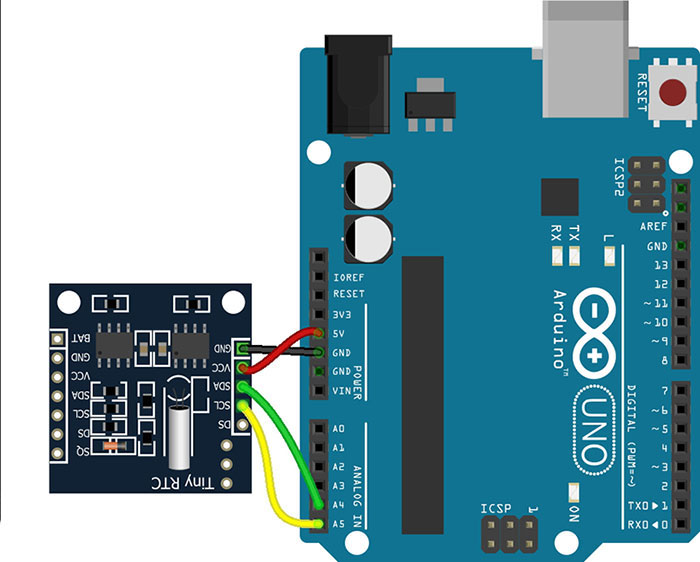


Comments (2)
Hi,
Very Good
Thanks
The above code is broken. Very poor example for customers looking to potentially purchase your product!