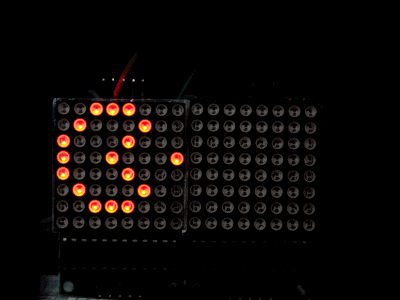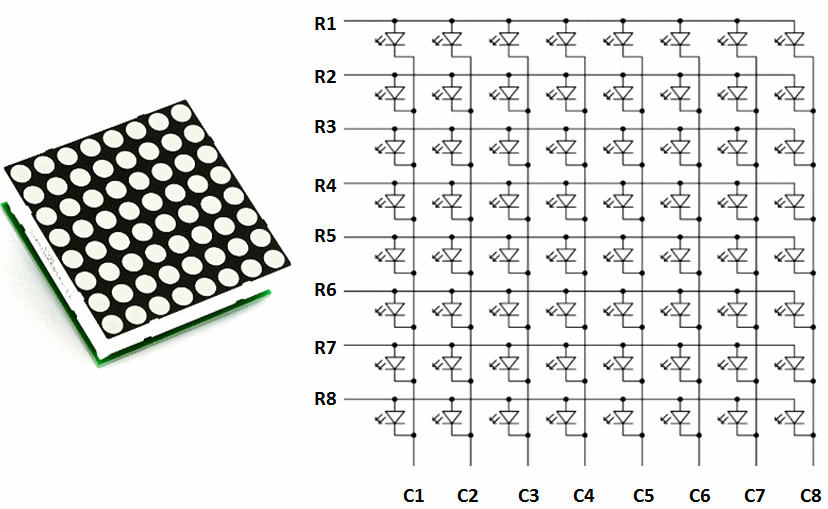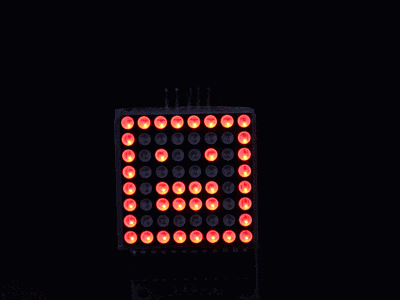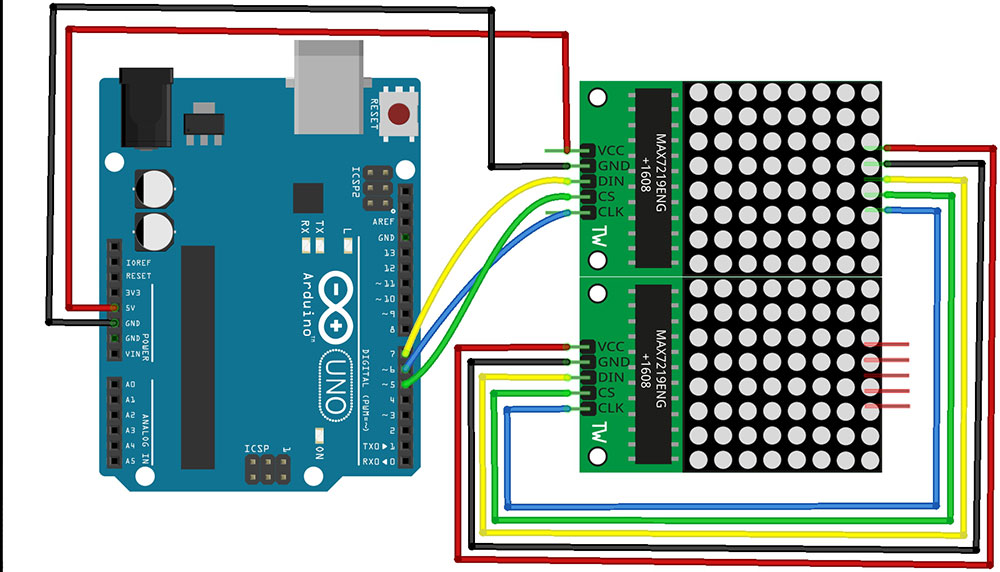Overview
In this tutorial, you’ll learn how to use a 8×8 dot matrix LED module with IC MAX7219. At the end, you’ll be able to display any shape or text on one or more Dot matrix easily, fixed or scrolled, using only 4 digital pins of arduino.
What You Will Learn
- What dot matrix LED is
- How to use Dot matrix LEDs with Arduino
- Displaying specific shapes on a Dot matrix LED module
- Cascading two Dot matrix LEDs
What Is Dot Matrix?
Dot Matrix LED 8×8 is an array of LEDs that you can display particular numbers, letters, and shapes on it. Dot matrixes are indicated by the number of rows and columns. The most popular type of Dot Matrix is its 8×8 type, which provides 64 LEDs in 8 rows and 8 columns.
To control the Dot Matrix 8×8 simply, you should connect each row and each column to a digital pin, which means you need 16 digital pins! So it’s not a proper way.
To control Dot Matrix, there are modules based on MAX72xx ICS which need to connect to 4 digital pins instead of 16. You can also connect multiple Dot Matrix (up to 8) to each other without needing any extra pin and cascades them.
How to Interface Dot Matrix Module w/ Arduino
Required Materials
Hardware Components
Software Apps
Circuit
To connect the Dot Matrix to Arduino, simply connect the Vcc and GND pins to 5V and GND Arduino, and the DIN, CS, and CLK pins of dot matrix can be connected to any digital pins of arduino.
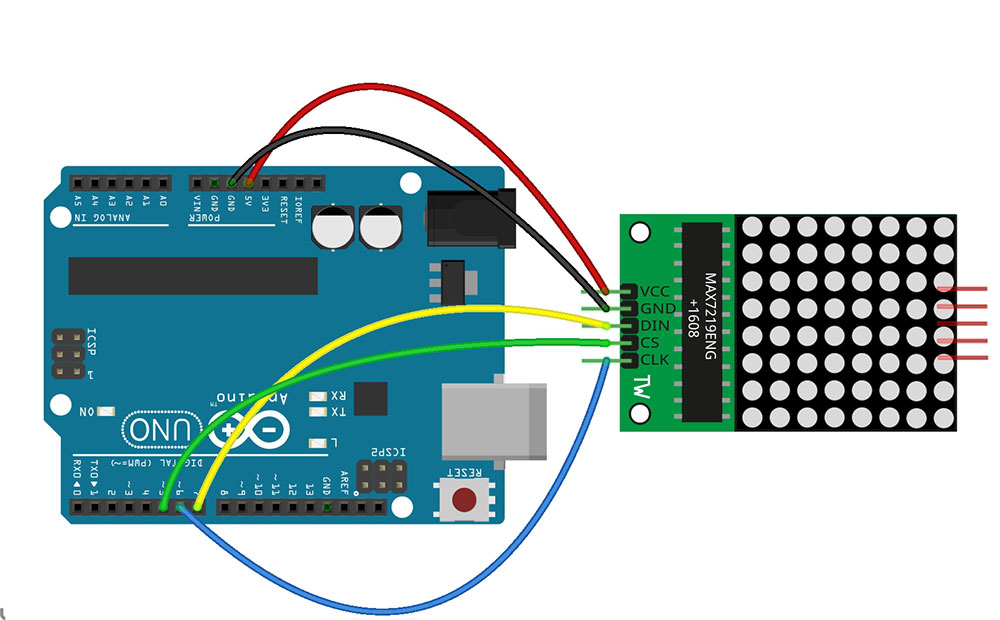
Code
There are various libraries for Dot matrix and Arduino. The Ledcontrol and MaxMatrix libraries are two of the most common libraries, both have the same structure.
Necessary files and downloads:
Now upload the following code on your Arduino board.
/*
8x8 Dot Matrix w/ MAX7219
modified on 7 March 2019
by Saeed Hosseini @ Electropeak
Home
*/
#include <MaxMatrix.h>
int DIN = 7;
int CLK = 6;
int CS = 5;
int maxInUse = 1;
byte buffer[20];
char text[] = "a";
MaxMatrix m(DIN, CS, CLK, maxInUse);
void setup() {
m.init();
m.setIntensity(8);
}
void loop() {
m.setDot(0, 7, true);
m.setDot(0, 7, true);
delay(1000);
m.setDot(7, 0, true);
delay(1000);
m.setColumn(3, B11110000);
delay(1000);
m.setColumn(4, B00001111);
delay(1000);
m.clear();
delay(1000);
}
Some of the most important functions of this library are as follows:
| Function | Description |
|---|---|
| init() | Starting Dot matrix |
| SetIntensity(num) | Determining LEDs light intensity (0 to 15) |
| setDot(x,y,true) | Turning on the LED in (x,y) cordinate |
| clear() | Clear the screen |
| setColumn(x,LEDs) | Turning on a group of LEDs in X colum |
| writeSprite(x,y,*byte) | Displaying a specific character with the start points x and y |
| shiftLeft,Right(rotate,fill_zero) | Shifting a picture up or down.when rotate is true, if the image is traversed from the left or the right of the Dot Matrix, the exit part is inserted from the opposite side and otherwise not entered. If the fill_zero is true, the LEDs passing through the shapes will shut off, otherwise, they will turn on. |
| shiftUp,Down(rotate) | Shifting a picture up or down |
Displaying specific shapes on Dot Matrix
To display your particular shapes on the Dot Matrix, just turn the LED light pattern into a bit string. To do this, you can get help from online tools like this. Design your shape and copy the generated code to Arduino, then upload it on your board.
/*
8x8 Dot Matrix w/ MAX7219
modified on 7 March 2019
by Saeed Hosseini @ Electropeak
Home
*/
#include <MaxMatrix.h>
int DIN = 7;
int CLK = 6;
int CS = 5;
int maxInUse = 1;
MaxMatrix m(DIN, CS, CLK, maxInUse);
byte poker[] = {8, 8,
0xff,
0x81,
0xa5,
0xa1,
0xa1,
0xa5,
0x81,
0xff
};
byte smile[] = {8, 8,
0xff,
0x81,
0xb5,
0xa1,
0xa1,
0xb5,
0x81,
0xff
};
byte sad[] = {8, 8,
0xff,
0x81,
0xb5,
0x91,
0x91,
0xb5,
0x81,
0xff
};
byte kiss[] = {8, 8,
0xff,
0x81,
0xb5,
0xb1,
0xb1,
0xb5,
0x81,
0xff
};
void setup() {
m.init();
m.setIntensity(8);
}
void loop() {
m.writeSprite(0, 0, smile);
delay(1000);
m.clear();
m.writeSprite(0, 0, poker);
delay(1000);
m.clear();
m.writeSprite(0, 0, sad);
delay(1000);
m.clear();
m.writeSprite(0, 0, kiss);
delay(1000);
for (int i = 0; i < 8; i++) {
m.shiftLeft(false, false);
delay(300);
}
m.clear();
}You can also create and display numbers and letters by this method.
To insert common numbers, letters, and symbols, you can use the following strings and functions:
#include <avr/pgmspace.h>
byte buffer[10];
PROGMEM const unsigned char CH[] = {
3, 8, B00000000, B00000000, B00000000, B00000000, B00000000, // space
1, 8, B01011111, B00000000, B00000000, B00000000, B00000000, // !
3, 8, B00000011, B00000000, B00000011, B00000000, B00000000, // "
5, 8, B00010100, B00111110, B00010100, B00111110, B00010100, // #
4, 8, B00100100, B01101010, B00101011, B00010010, B00000000, // $
5, 8, B01100011, B00010011, B00001000, B01100100, B01100011, // %
5, 8, B00110110, B01001001, B01010110, B00100000, B01010000, // &
1, 8, B00000011, B00000000, B00000000, B00000000, B00000000, // '
3, 8, B00011100, B00100010, B01000001, B00000000, B00000000, // (
3, 8, B01000001, B00100010, B00011100, B00000000, B00000000, // )
5, 8, B00101000, B00011000, B00001110, B00011000, B00101000, // *
5, 8, B00001000, B00001000, B00111110, B00001000, B00001000, // +
2, 8, B10110000, B01110000, B00000000, B00000000, B00000000, // ,
4, 8, B00001000, B00001000, B00001000, B00001000, B00000000, // -
2, 8, B01100000, B01100000, B00000000, B00000000, B00000000, // .
4, 8, B01100000, B00011000, B00000110, B00000001, B00000000, // /
4, 8, B00111110, B01000001, B01000001, B00111110, B00000000, // 0
3, 8, B01000010, B01111111, B01000000, B00000000, B00000000, // 1
4, 8, B01100010, B01010001, B01001001, B01000110, B00000000, // 2
4, 8, B00100010, B01000001, B01001001, B00110110, B00000000, // 3
4, 8, B00011000, B00010100, B00010010, B01111111, B00000000, // 4
4, 8, B00100111, B01000101, B01000101, B00111001, B00000000, // 5
4, 8, B00111110, B01001001, B01001001, B00110000, B00000000, // 6
4, 8, B01100001, B00010001, B00001001, B00000111, B00000000, // 7
4, 8, B00110110, B01001001, B01001001, B00110110, B00000000, // 8
4, 8, B00000110, B01001001, B01001001, B00111110, B00000000, // 9
2, 8, B01010000, B00000000, B00000000, B00000000, B00000000, // :
2, 8, B10000000, B01010000, B00000000, B00000000, B00000000, // ;
3, 8, B00010000, B00101000, B01000100, B00000000, B00000000, // < 3, 8, B00010100, B00010100, B00010100, B00000000, B00000000, // = 3, 8, B01000100, B00101000, B00010000, B00000000, B00000000, // >
4, 8, B00000010, B01011001, B00001001, B00000110, B00000000, // ?
5, 8, B00111110, B01001001, B01010101, B01011101, B00001110, // @
4, 8, B01111110, B00010001, B00010001, B01111110, B00000000, // A
4, 8, B01111111, B01001001, B01001001, B00110110, B00000000, // B
4, 8, B00111110, B01000001, B01000001, B00100010, B00000000, // C
4, 8, B01111111, B01000001, B01000001, B00111110, B00000000, // D
4, 8, B01111111, B01001001, B01001001, B01000001, B00000000, // E
4, 8, B01111111, B00001001, B00001001, B00000001, B00000000, // F
4, 8, B00111110, B01000001, B01001001, B01111010, B00000000, // G
4, 8, B01111111, B00001000, B00001000, B01111111, B00000000, // H
3, 8, B01000001, B01111111, B01000001, B00000000, B00000000, // I
4, 8, B00110000, B01000000, B01000001, B00111111, B00000000, // J
4, 8, B01111111, B00001000, B00010100, B01100011, B00000000, // K
4, 8, B01111111, B01000000, B01000000, B01000000, B00000000, // L
5, 8, B01111111, B00000010, B00001100, B00000010, B01111111, // M
5, 8, B01111111, B00000100, B00001000, B00010000, B01111111, // N
4, 8, B00111110, B01000001, B01000001, B00111110, B00000000, // O
4, 8, B01111111, B00001001, B00001001, B00000110, B00000000, // P
4, 8, B00111110, B01000001, B01000001, B10111110, B00000000, // Q
4, 8, B01111111, B00001001, B00001001, B01110110, B00000000, // R
4, 8, B01000110, B01001001, B01001001, B00110010, B00000000, // S
5, 8, B00000001, B00000001, B01111111, B00000001, B00000001, // T
4, 8, B00111111, B01000000, B01000000, B00111111, B00000000, // U
5, 8, B00001111, B00110000, B01000000, B00110000, B00001111, // V
5, 8, B00111111, B01000000, B00111000, B01000000, B00111111, // W
5, 8, B01100011, B00010100, B00001000, B00010100, B01100011, // X
5, 8, B00000111, B00001000, B01110000, B00001000, B00000111, // Y
4, 8, B01100001, B01010001, B01001001, B01000111, B00000000, // Z
2, 8, B01111111, B01000001, B00000000, B00000000, B00000000, // [
4, 8, B00000001, B00000110, B00011000, B01100000, B00000000, // \ backslash
2, 8, B01000001, B01111111, B00000000, B00000000, B00000000, // ]
3, 8, B00000010, B00000001, B00000010, B00000000, B00000000, // hat
4, 8, B01000000, B01000000, B01000000, B01000000, B00000000, // _
2, 8, B00000001, B00000010, B00000000, B00000000, B00000000, // `
4, 8, B00100000, B01010100, B01010100, B01111000, B00000000, // a
4, 8, B01111111, B01000100, B01000100, B00111000, B00000000, // b
4, 8, B00111000, B01000100, B01000100, B00101000, B00000000, // c
4, 8, B00111000, B01000100, B01000100, B01111111, B00000000, // d
4, 8, B00111000, B01010100, B01010100, B00011000, B00000000, // e
3, 8, B00000100, B01111110, B00000101, B00000000, B00000000, // f
4, 8, B10011000, B10100100, B10100100, B01111000, B00000000, // g
4, 8, B01111111, B00000100, B00000100, B01111000, B00000000, // h
3, 8, B01000100, B01111101, B01000000, B00000000, B00000000, // i
4, 8, B01000000, B10000000, B10000100, B01111101, B00000000, // j
4, 8, B01111111, B00010000, B00101000, B01000100, B00000000, // k
3, 8, B01000001, B01111111, B01000000, B00000000, B00000000, // l
5, 8, B01111100, B00000100, B01111100, B00000100, B01111000, // m
4, 8, B01111100, B00000100, B00000100, B01111000, B00000000, // n
4, 8, B00111000, B01000100, B01000100, B00111000, B00000000, // o
4, 8, B11111100, B00100100, B00100100, B00011000, B00000000, // p
4, 8, B00011000, B00100100, B00100100, B11111100, B00000000, // q
4, 8, B01111100, B00001000, B00000100, B00000100, B00000000, // r
4, 8, B01001000, B01010100, B01010100, B00100100, B00000000, // s
3, 8, B00000100, B00111111, B01000100, B00000000, B00000000, // t
4, 8, B00111100, B01000000, B01000000, B01111100, B00000000, // u
5, 8, B00011100, B00100000, B01000000, B00100000, B00011100, // v
5, 8, B00111100, B01000000, B00111100, B01000000, B00111100, // w
5, 8, B01000100, B00101000, B00010000, B00101000, B01000100, // x
4, 8, B10011100, B10100000, B10100000, B01111100, B00000000, // y
3, 8, B01100100, B01010100, B01001100, B00000000, B00000000, // z
3, 8, B00001000, B00110110, B01000001, B00000000, B00000000, // {
1, 8, B01111111, B00000000, B00000000, B00000000, B00000000, // |
3, 8, B01000001, B00110110, B00001000, B00000000, B00000000, // }
4, 8, B00001000, B00000100, B00001000, B00000100, B00000000, // ~
};
void printCharWithShift(char c, int shift_speed) {
if (c < 32) return;
c -= 32;
memcpy_P(buffer, CH + 7 * c, 7);
m.writeSprite(32, 0, buffer);
m.setColumn(32 + buffer[0], 0);
for (int i = 0; i < buffer[0] + 1; i++)
{
delay(shift_speed);
m.shiftLeft(false, false);
}
}
void printStringWithShift(char* s, int shift_speed) {
while (*s != 0) {
printCharWithShift(*s, shift_speed);
s++;
}
}
void printString(char* s)
{
int col = 0;
while (*s != 0)
{
if (*s < 32) continue;
char c = *s - 32;
memcpy_P(buffer, CH + 7 * c, 7);
m.writeSprite(col, 0, buffer);
m.setColumn(col + buffer[0], 0);
col += buffer[0] + 1;
s++;
}
}Cascading Two Dot Matrix LED Modules
One of the interesting features of the Dot Matrix module are ability to connect multiple (up to 8) modules and display cascading information on them.
Circuit
To do this connect Dout from the first module to Din of the next module and connect other pins with the same name to each others.
Code
Now upload the following code on your Arduino and see the result.
/*
8x8 Dot Matrix w/ MAX7219
modified on 7 March 2019
by Saeed Hosseini @ Electropeak
Home
*/
#include <MaxMatrix.h>
int DIN = 7;
int CLK = 6;
int CS = 5;
int maxInUse = 2;
MaxMatrix m(DIN, CS, CLK, maxInUse);
byte pakman[] = {8, 8, 0x1c, 0x22, 0x41, 0x49, 0x55, 0x22, 0x00, 0x08};
void setup() {
m.init();
m.setIntensity(2);
}
void loop(){
m.writeSprite(0, 0, pakman);
delay(300);
for (int i = 0; i < 8; i++) {
m.shiftRight(false, true);
delay(300);
}
m.clear();
}Note
Do not forget that you are only programming the first module directly.