E18-D80NK Infrared Obstacle Avoidance Sensor Features
The E18-D80NK sensor is used to detect obstacles and objects. This sensor works based on transmitting infrared rays. First, the transmitter sends the rays in a direct path. This ray hits the obstacle and returns to the receiver. There is a potentiometer on this module that can be adjusted to change this detection distance from 3 to 80cm. In fact, with this sensor, the obstacle can be detected, but the distance cannot be calculated directly. There is also an LED on this sensor that turns off by detecting an obstacle. When there is an obstacle, the sensor output is HIGH, otherwise it is LOW.
This sensor is used in robotics, parking sensor, RPM counting, etc.
Note
If you turn the potentiometer clockwise, the detection distance will increase and vice versa.
E18-D80NK Infrared Obstacle Avoidance Sensor Pinout
This Module has 3 pins:
- VCC: Module power supply – 5V (Brown)
- GND: Ground
- OUT: Digital output (Blue)
You can see the pinout of this module in the image below.
Required Materials
Hardware Components
Software Apps
Interfacing E18-D80NK Infrared Obstacle Avoidance Sensor with Arduino
Step 1: Circuit
The following circuit shows how you should connect Arduino to E18-D80NK module. Connect wires accordingly.
Step 2: Code
Upload the following code to your Arduino.
/*
E18-D80NK-Infrared-Switch
made on 24 oct 2020
by Amir Mohammad Shojaee @ Electropeak
Home
*/
onst int Pin=2;
void setup() {
pinMode(Pin, INPUT);
Serial.begin(9600);
}
void loop() {
int sensorValue = digitalRead(Pin);
if(sensorValue==HIGH){
Serial.println("detect Object");
delay(1000);
}
else{
Serial.println("no Object");
delay(1000);
}
}
First, we read the sensor output every second. If it is HIGH, the obstacle is detected and if it is LOW, there is no obstacle.
The Serial Monitor output is as follows. We put an obstacle in front of the sensor three times to measure its performance.





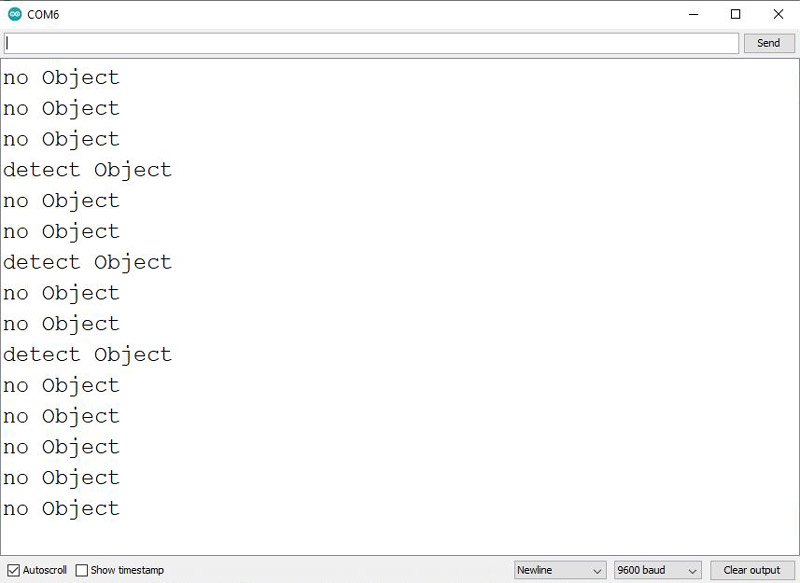

Comments (2)
Thank you so much , you don’t realise how helpfull this was
You’re so welcome! So glad it was helpful for you.