BMP280 Pressure Sensor Features
The BMP280 barometric pressure module is a tiny sensor to measure barometric pressure. Its small dimensions and its low power consumption allow for the implementation in battery powered devices such as mobile phones, GPS modules or watches.
The key features are:
- Pressure range: 300 to 1100 hPa
- Capable of measuring temperature
- Pressure measurement accuracy: 0.12 hPa
- Support I2C communication up to 3.4 MHz
- Support SPI communication up to 10 MHz
Applications:
- Indoor navigation
- Weather forecast
- Vertical velocity indication
- GPS
- Outdoor equipment
Note
Each hPa is equal to 100 Pa.
You can download the datasheet of this module here.
BMP280 Pressure Sensor Pinout
This Module has 6 pins:
- VCC: Module power supply
- GND: Ground
- SDA: I2C Data
- SCL: I2C Clock
- CSB: Chip Select
- SDO: Serial Data Output
Note
In I2C communication, we use two pins: SDA and SCL, and in SPI communication, we use all four pins.
You can see the pinout of this module in the image below.
Required Material
Hardware component
Software Apps
Interfacing BMP280 Pressure Sensor with Arduino
Step 1: Circuit
The following circuit show how you should connect Arduino to BMP280 sensor. Connect wires accordingly.
Note
In this tutorial we have used I2C protocol. Therefore, we use DPA SDA and SCL to interface module.
Step 2: Library
Go to Library manager and search for BMP280, install Adafruit_BMP280_Library.
Tip
If you need more help with installing a library on Arduino, read this tutorial: How to Install an Arduino Library
Step 3: Code
Upload the following code to your Arduino.
/*
BMP280-Barometric-Pressure-Sensor-Module
modified on 05 Jan 2021
by Amir Mohammad Shojaee @ Electropeak
Home
Based on Adafruit Example
*/
#include <Wire.h>
#include <SPI.h>
#include <Adafruit_BMP280.h>
#define BMP_SCK (13)
#define BMP_MISO (12)
#define BMP_MOSI (11)
#define BMP_CS (10)
Adafruit_BMP280 bmp; // I2C
//Adafruit_BMP280 bmp(BMP_CS); // hardware SPI
//Adafruit_BMP280 bmp(BMP_CS, BMP_MOSI, BMP_MISO, BMP_SCK);
void setup() {
Serial.begin(9600);
Serial.println(F("BMP280 test"));
if (!bmp.begin()) {
Serial.println(F("Could not find a valid BMP280 sensor, check wiring!"));
while (1);
}
/* Default settings from datasheet. */
bmp.setSampling(Adafruit_BMP280::MODE_NORMAL, /* Operating Mode. */
Adafruit_BMP280::SAMPLING_X2, /* Temp. oversampling */
Adafruit_BMP280::SAMPLING_X16, /* Pressure oversampling */
Adafruit_BMP280::FILTER_X16, /* Filtering. */
Adafruit_BMP280::STANDBY_MS_500); /* Standby time. */
}
void loop() {
Serial.print(F("Temperature = "));
Serial.print(bmp.readTemperature());
Serial.println(" *C");
Serial.print(F("Pressure = "));
Serial.print(bmp.readPressure());
Serial.println(" Pa");
Serial.print(F("altitude = "));
Serial.print(bmp.readAltitude(1013.25)); /* Adjusted to local forecast! */
Serial.println(" m");
Serial.println();
delay(2000);
}
At the beginning of the code, we included 3 needed libraries. At the end, these parameters appear on Serial Monitor: pressure in hPa, temperature in degrees Celsius and altitude in meter. Altitude is calculated using pressure.
Note
This code is written for both I2C and SPI communication protocols.
The output is as follows. You can see the three parameters: pressure, temperature and altitude.


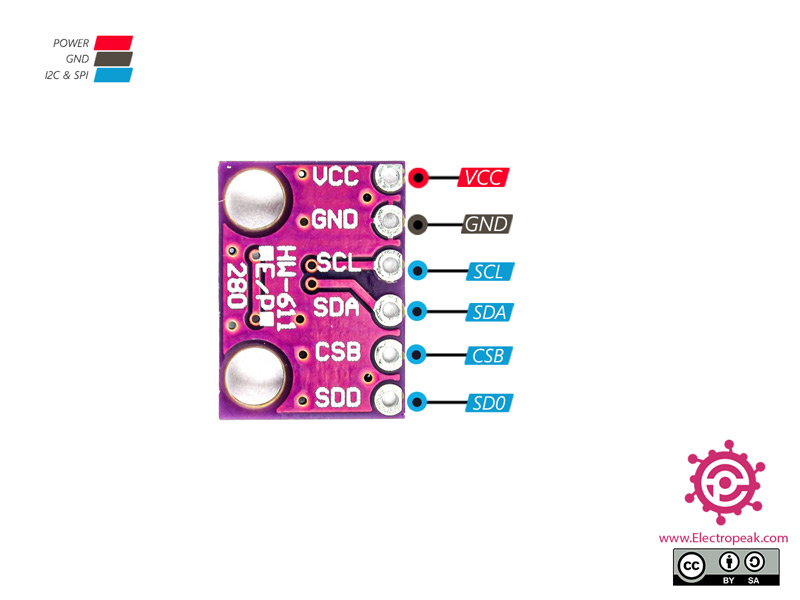

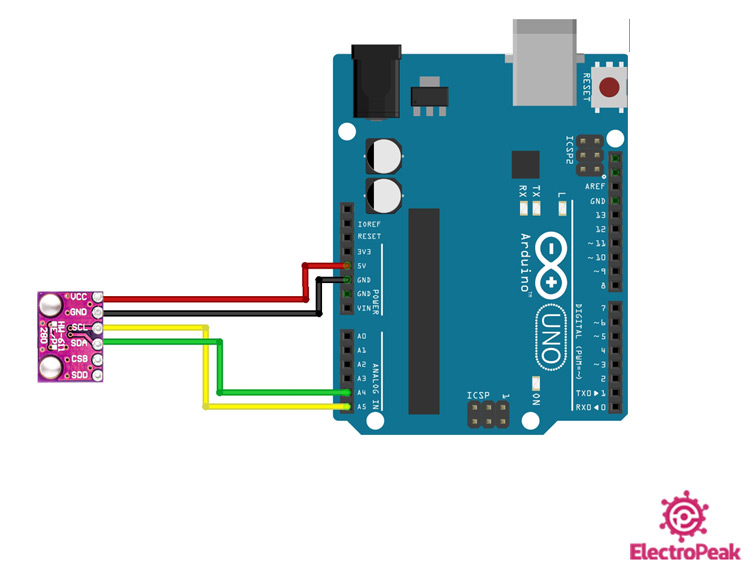
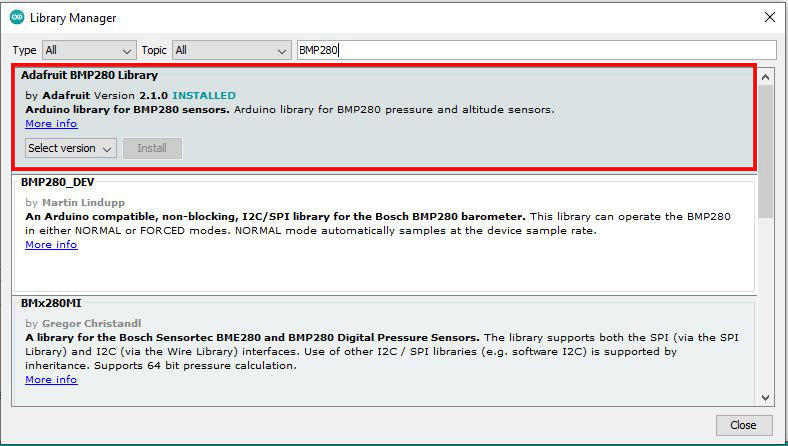
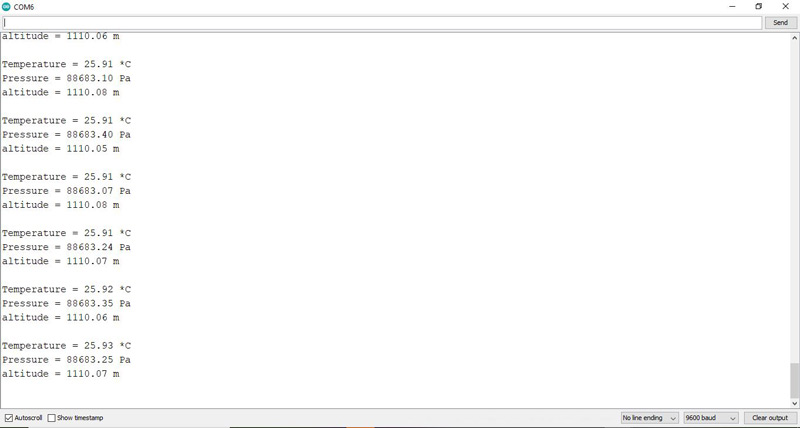

Comments (6)
I use that on arduino mega 2560 but not working. are there difftent bitwin UNO & MEGA?
Hi.
The code is the same for both of them. But, the I2C pins of Arduino Mega are different from the I2C pins of Arduino Uno. The I2C pins of Arduino Mega are pins 20 and 21. So, just for the wiring, you should connect the SCL and SDA pins of the module to pins 20 and 21 of your board.
Is there any way to change the code so it only shows the maximum altitude?
Yes, just comment the lines 41-47 of the code.
Should it be connected to 5v or 3.3v?
Hi,
It’s better to connect it to 3.3V, but you can also connect it to 5V.