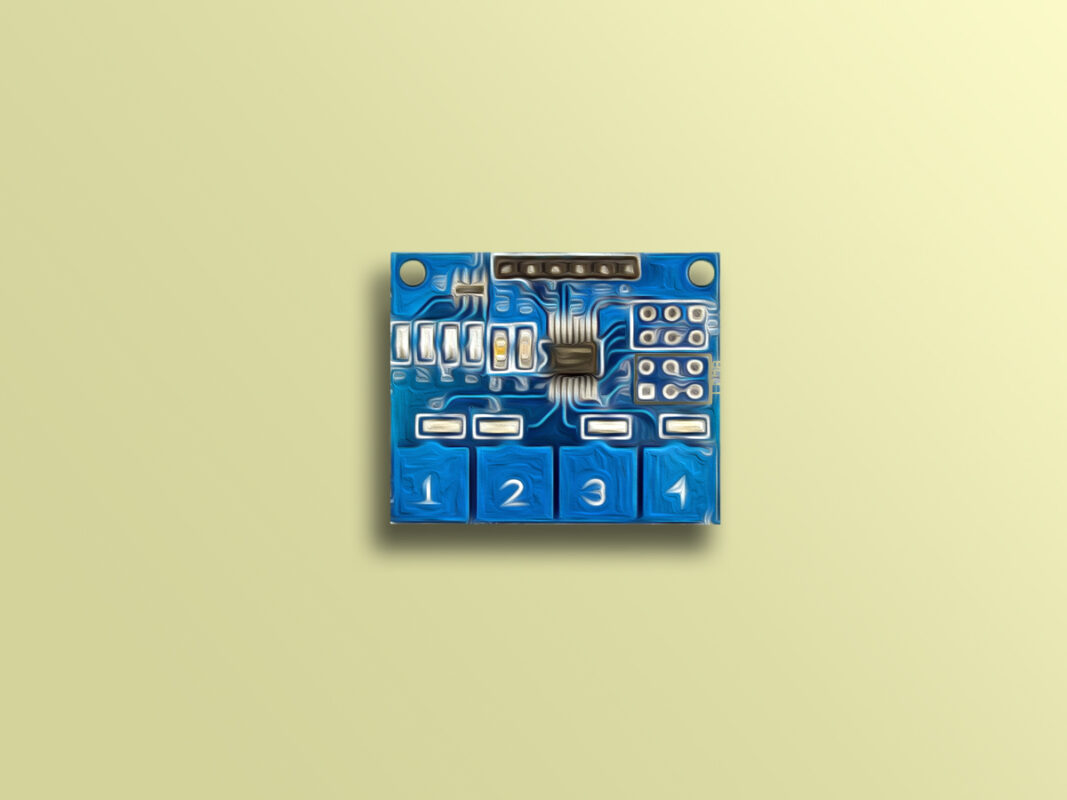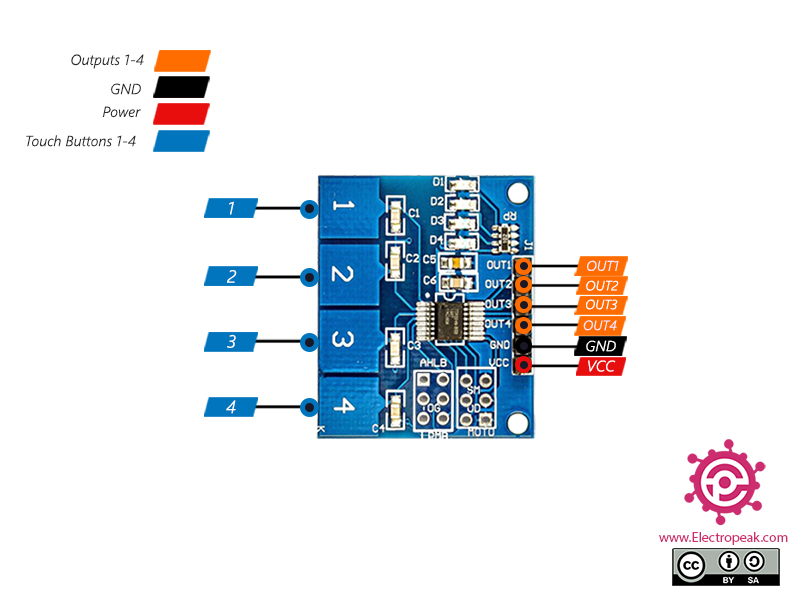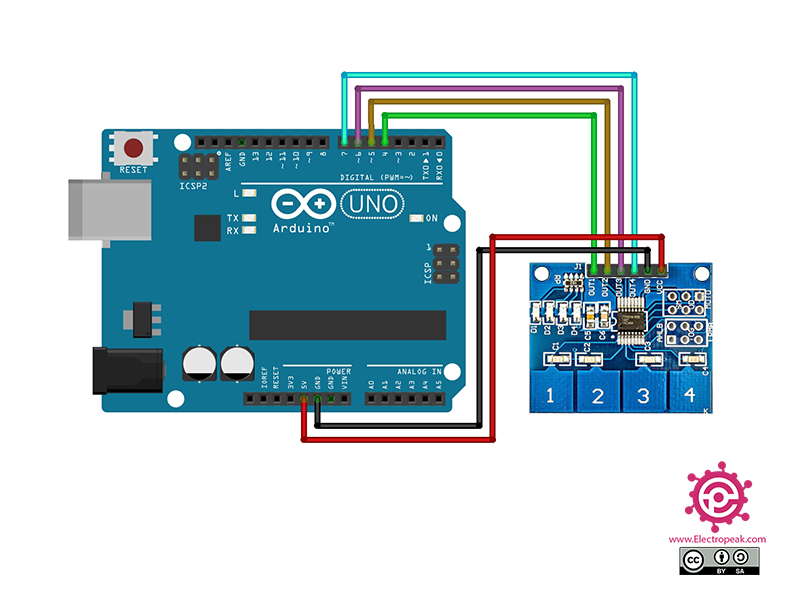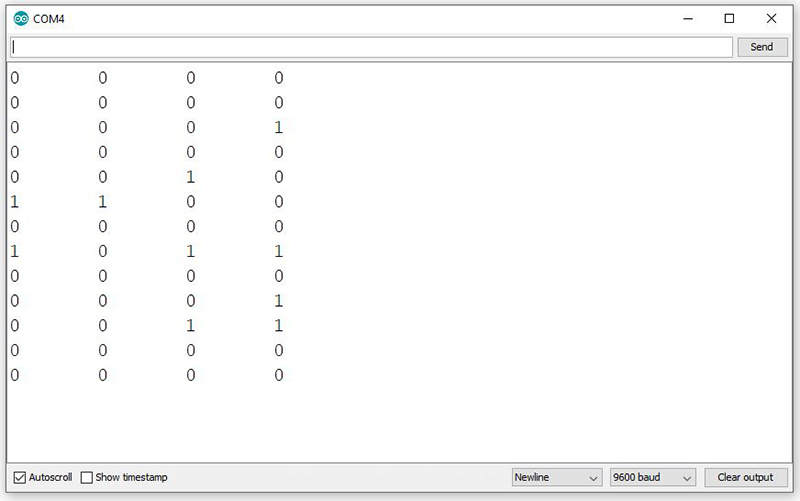TTP224 Capacitive Touch Sensor Module Features
This 4 Channel Capacitive Touch Sensor Module uses the TTP224 IC and is actually a combination of 4 capacitive touch sensors. This module has 4 outputs, by touching each button from 1 to 4, the corresponding output will be High. There are also 4 LEDs on the module that will turn on by touching each button.
TTP224 Capacitive Touch Sensor Module Pinout
This module has 12 pins and 4 touch buttons:
6 pins on the Right:
- OUT1: Output for touch button 1
- OUT2: Output for touch button 2
- OUT3: Output for touch button 3
- OUT4: Output for touch button 4
- GND: Ground
- VCC: Module power supply – 5V
4 keys on the Left:
- 1: Touch button – 1
- 2: Touch button – 2
- 3: Touch button – 3
- 4: Touch button – 4
You can see the pinout of this module here.
Required Materials
Hardware Components
Software Apps
Interfacing TTP224 Capacitive Touch Sensor Module with Arduino
Step 1: Circuit
The following circuit shows how you should connect Arduino to TTP224 module. Connect wires accordingly.
Step 2: Code
Upload the following code to Arduino. After that open the Serial Monitor.
/*
Made on Jan 25, 2021
By MehranMaleki @ Electropeak
Home
*/
const int touchButton_1 = 4;
const int touchButton_2 = 5;
const int touchButton_3 = 6;
const int touchButton_4 = 7;
void setup() {
Serial.begin(9600);
pinMode(touchButton_1, INPUT);
pinMode(touchButton_2, INPUT);
pinMode(touchButton_3, INPUT);
pinMode(touchButton_4, INPUT);
}
void loop() {
Serial.print(digitalRead(touchButton_1));
Serial.print("\t");
Serial.print(digitalRead(touchButton_2));
Serial.print("\t");
Serial.print(digitalRead(touchButton_3));
Serial.print("\t");
Serial.println(digitalRead(touchButton_4));
delay(1500);
}
This code checks whether each key is touched or not and the output is displayed on the Serial Monitor.
The output is as follows.