MQ-8 Hydrogen Gas Sensor Features
MQ series sensor uses a small heater inside with an electrochemical sensor in order to measure a different kind of gases combinations. They can be calibrated, but, in order to do that, a known concentration of measured gas or gases is needed. The MQ-8 hydrogen gas sensor is suitable for sensing hydrogen concentrations in the air. The MQ-8 can detect hydrogen gas concentrations anywhere from 100-10000ppm. This sensor has a high sensitivity and fast response time.
Note
After turning on the module, wait 2 minutes for the internal heater to warm up.
You can download the datasheet of this module here.
MQ-8 Hydrogen Gas Sensor Pinout
This sensor has 4 pins:
- 5V: Module power supply – 5 V
- GND: Ground
- DOUT: Digital output
- AOUT: analog output
You can see pinout of this module in the image below.
Required Materials
Hardware Components
Software Apps
Interfacing MQ-8 Hydrogen Gas Sensor with Arduino
Step 1: Circuit
The following circuit shows how you should connect Arduino to MQ-8 module. Connect wires accordingly.
Step 2: Code
Upload the following code to your Arduino.
/*
modified on Sep 28, 2020
Modified by MohammedDamirchi from Arduino Examples
Home
*/
// the setup routine runs once when you press reset:
void setup() {
// initialize serial communication at 9600 bits per second:
Serial.begin(9600);
}
// the loop routine runs over and over again forever:
void loop() {
// read the input on analog pin 0:
int sensorValue = analogRead(A0);
// print out the value you read:
Serial.println(sensorValue);
delay(20);
}
After uploading the code, you can see the output in the serial monitor.





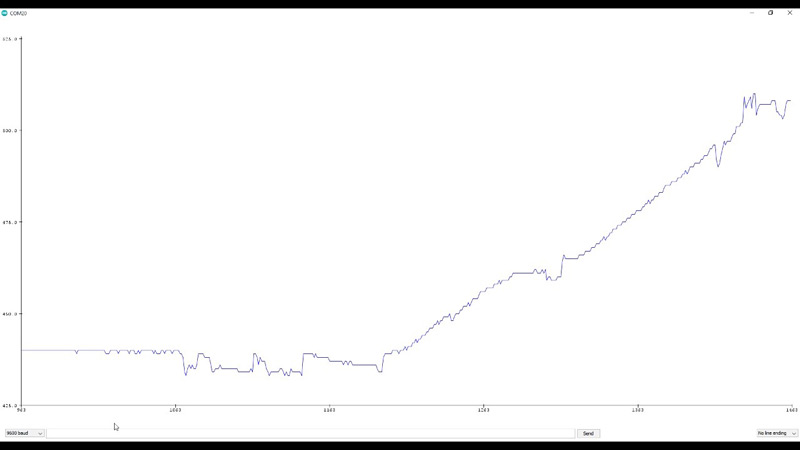

Comments (2)
I want it to buy, price please
Hi,
The purchase links are available in the “Hardware Components” section. You can see that beneath the image of the “Required Materials”.