Mojo V3 FPGA Development Board Features
Mojo is an FPGA board which lets you get the pleasure of configuring the digital circuits on Mojo v3 to your own specifications. What separates this FPGA from the others is the ease of use. The goal of Mojo v3 is to get you up and running with FPGA as easily as possible.
The Mojo v3 FPGA Board uses the Spartan 6 and a high performance ATmega32U4 microcontroller. This board has high processing power. The ATmega32U4 microcontroller comes with a USB (DFU) bootloader which allows you to install new versions of the firmware without the need for a programmer. Once the board is powered on, the ATmega32U4 configures the FPGA from the flash memory. After the FPGA is successfully configured, your FPGA will start talking to the microcontroller; giving you access to the serial port and the analog inputs.
Download the datasheet of FPGA SPARTAN 6 here.
Download the datasheet of ATMega32U4 here.
Download the Schematic of the board here.
Mojo V3 FPGA Development Board Pinout
The FPGA Mojo3 module has 110 pins:
- 3V: Module power supply
- GND: Ground
- RAW: Regulator input power supply – 3.3V
- P1 ~ P144: Digital input and output pins
- A0 ~ A9: Analog pins
- AREF: Analog Reference voltage
- RES: Reset – setting as switch
- DONE: Backlight control
- SUSPEND: If this option is selected, the GSR pin will be pulsed when the FPGA wakes up from suspend mode. For more information, click here.
- TDO: Serial output for all JTAG instruction and data registers
- TMS: This pin determines the sequence of states through the TAP controller on the rising edge of TCK
- TCK: JTAG Test Clock
- TDI: Serial input to all JTAG instruction and data registers
- DONE: Backlight control
- LED1 ~ LED7: LED display
For more information visit here.
Required Materials
Hardware Components
Software Apps
Required Software to Interface Mojo V3 FPGA Development Board
Step 1: Software Download
First, go to the link below and download Mojo IDE software and install it.
Then download and install Xilinx ISE Design Suite software here.
Step 2: Software Setting
After finishing the installations above, open the Mojo IDE software.
Select ISE Location from Settings.
Then give the software where the Xilinx ISE Design Suite is installed.
Note
The software installation location is similar to Xilinx \ 14.7.
You must select file 14.7 or higher versions.
Success
Your software is ready to use.
Step 3: Code
Click on New Project from the File menu of Mojo IDE, and fill in the blanks as following.
Now enter the Source, and open mojo_top.luc file.
Change the generated code to following code.
/*
Modify on March 17, 2021
Modify by MohammedDamirchi base of Example
Home
*/
module mojo_top (
input clk, // 50MHz clock
input rst_n, // reset button (active low)
output led [8], // 8 user controllable LEDs
input cclk, // configuration clock, AVR ready when high
output spi_miso, // AVR SPI MISO
input spi_ss, // AVR SPI Slave Select
input spi_mosi, // AVR SPI MOSI
input spi_sck, // AVR SPI Clock
output spi_channel [4], // AVR general purpose pins (used by default to select ADC channel)
input avr_tx, // AVR TX (FPGA RX)
output avr_rx, // AVR RX (FPGA TX)
input avr_rx_busy // AVR RX buffer full
) {
sig rst; // reset signal
.clk(clk) {
// The reset conditioner is used to synchronize the reset signal to the FPGA
// clock. This ensures the entire FPGA comes out of reset at the same time.
reset_conditioner reset_cond;
}
always {
reset_cond.in = ~rst_n; // input raw inverted reset signal
rst = reset_cond.out; // conditioned reset
led= c{7b0,rst}; // turn LEDs off
spi_miso = bz; // not using SPI
spi_channel = bzzzz; // not using flags
avr_rx = bz; // not using serial port
}
}
Now click on Build Project and wait until the project is built.
Now click on Program Mojo (Temporary) to program your board.
This sample code is temporarily on the FPGA and the board will return to the original program by resetting.
To program the board permanently, click on Program Mojo (Flash) so that your program will run it even after if the board is reset.
This program is a sample code for testing the FPGA Mojo 3 development board, which by pressing the reset button, the embedded LED on the board turns on, and by releasing the reset button, the LED turns off again.




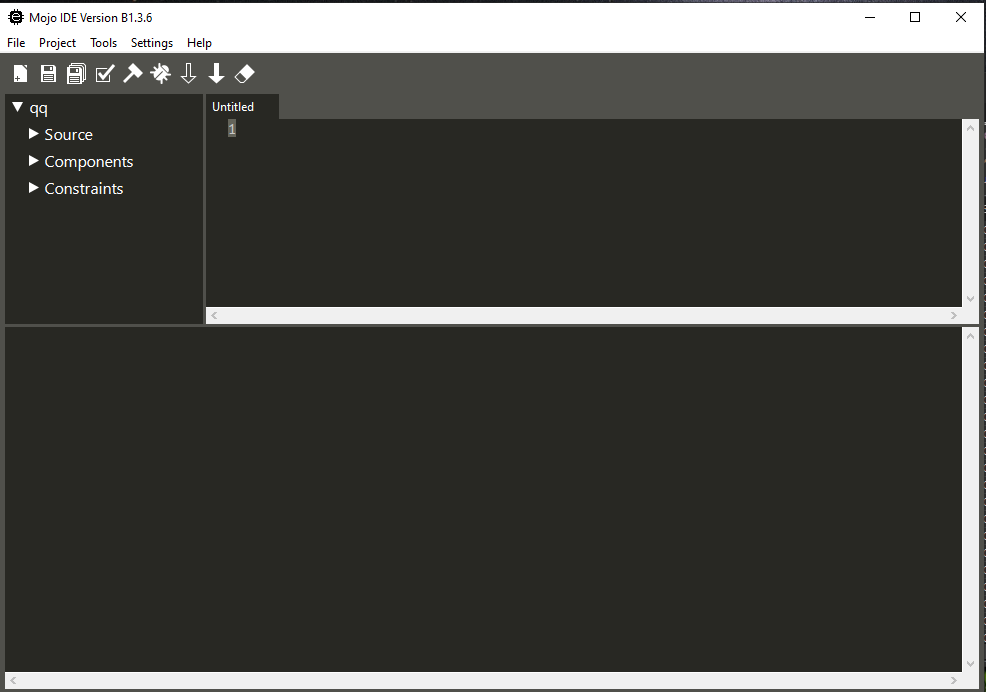
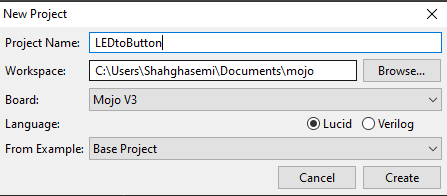
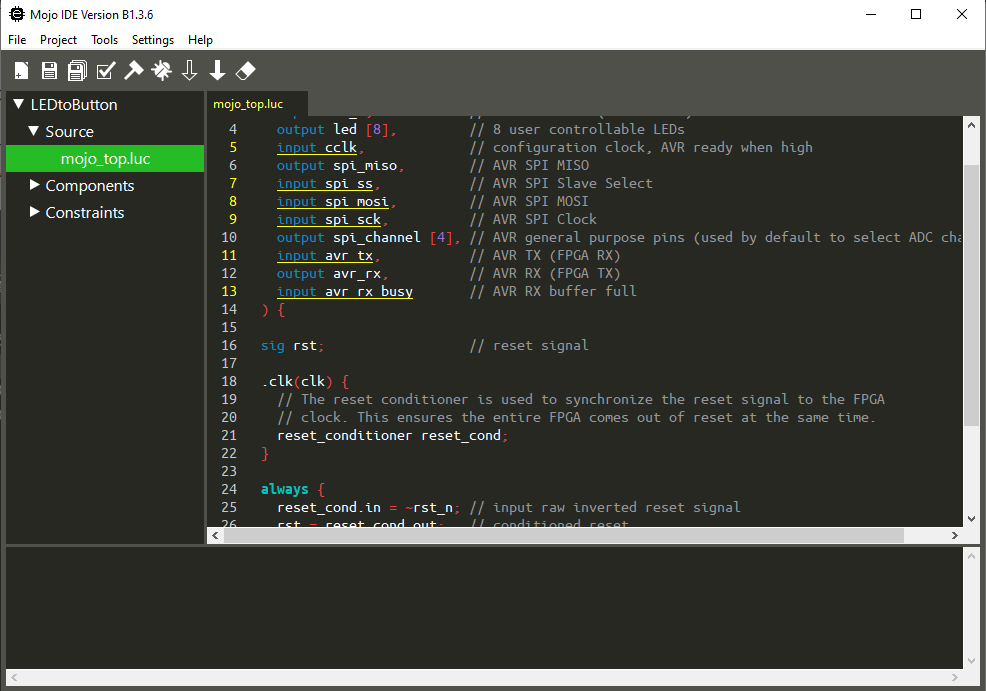
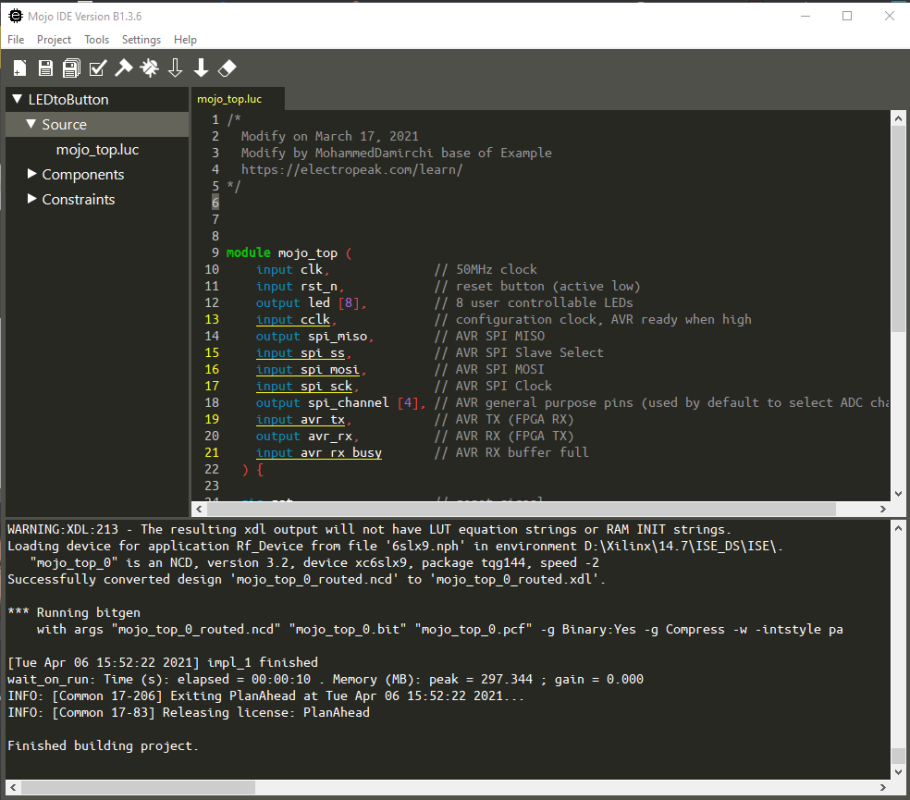
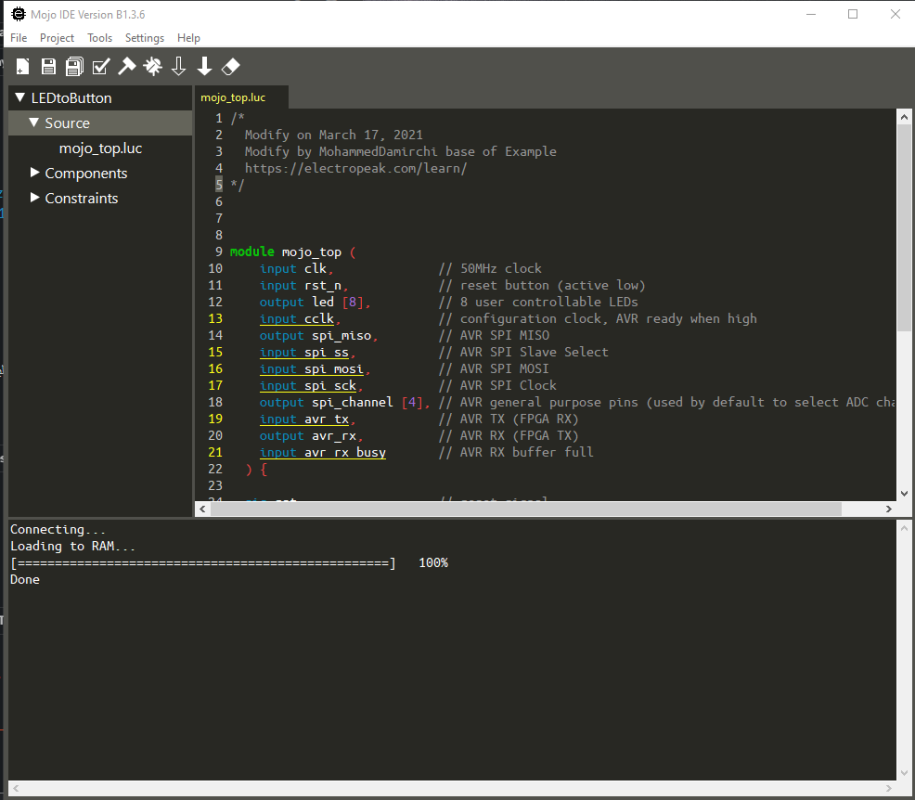

Comments (9)
Hi,
Recently, I bought a Xilinx SPARTAN-6 board (XC6SLX9, TQG144BIV1937, D5984657A, 2C) on which is integrated an ATMEL MEGA 32U4 that I would like to use to realize my small embedded applications. But I encounter a problem when I want to download its Mojo IDE interface online, I am rather directed to Alchitry Labs, the latter once installed on my PC does not allow me to build my project.
I want to solve this problem by installing the software required for the Mojo V3 FPGA development board interface. Please can you send me the complete Mojo IDE software with tutorials for its configuration on laptop. And I would also like to have your advice on how to install the Xilinx ISE Design Suite software associated with it.
Thanks a lot!
By the way, I really enjoyed your tutorial on the Complete Beginner’s Guide to the Mojo V3 FPGA Board!
Hi.
You’re most welcome.
Well, it seems that the download link for the Mojo IDE software had been corrupt. The article is now updated with a new download link. Check the new one.
thanks!
?
I am using the Xilinx ISE Design Suite to program the Spartan-6 on Digilent’s ANVYL development board. It took time to find a version that works on my Windows 8.1 computer but I settled for version 14.1. The latest version is 14.7. It was fairly easy to obtain a license and everything was free. i am also thinking of getting a Mojo 3 development board. With respect to the Mojo 3, can someone tell me why you need to install both the Xilinx ISE as well as the Mojo IDE — don’t they do different things? It seems to me that programming could get very complicated if you are using two different IDEs simultaneously?
Hi,
You will not use two different IDEs simultaneously! You only need to work with the Mojo IDE to program the board. In fact, the Mojo IDE itself will be using the Xilinx ISE Design Suite software to build your projects. So, there would be nothing complicated.
Could you also point me to the right place where I can find the drivers for the Mojo board ? the IDE seems to throw up “no serial port” error.
Hi dear
did you check device managment in your PC?
firtsaval you should see the COMPort on device managemnet when connect the board to PC.
if you did not see , check your USB cable or change it