The Micro:bit is a small, programmable computer designed for educational purposes, especially for teaching coding and electronics to beginners.
BBC Microbit V2.2
Volume discounts:
- +25 8 % $17.0500
- +50 9 % $16.8200
- +100 10 % $16.6000
- +300 12 % $16.3700
- +500 13 % $16.1400
 BBC Micro:Bit Expansion Breakout Board V2.0
Previous
BBC Micro:Bit Expansion Breakout Board V2.0
Previous

The BBC micro:bit, a small device (4cm x 5cm) ARM development board designed to help kids learn programming, has been updated to a new version called V2. It can be used for fun projects like making digital games, musical instruments, robots, science experiments, wearable devices, etc.
This compact device, described as half the size of a credit card, is equipped with an ARM Cortex-M4 microcontroller, accelerometer and magnetometer sensors, Bluetooth and USB connectivity, a display featuring 25 LEDs, two programmable buttons, and the flexibility to be powered by either USB or an external battery pack.
Key Features of micro:bit V2.2
- LED Matrix: 5x5 LED matrix that can display patterns, text, and simple graphics.
- Buttons: It has two programmable buttons (labeled A and B) Sensors.
- Accelerometer: Can be used to detect changes in orientation and movement.
- Magnetometer: Can be used to detect the presence and strength of magnetic fields.
- Bluetooth: The Micro:bit is equipped with Bluetooth Low Energy (BLE).
- Expansion Pins: The device has 20 GPIO (General Purpose Input/Output)
- USB Interface: The Micro:bit can be connected to a computer or other devices using a USB interface for programming and power.
- Educational Resources: The Micro:bit comes with a wealth of educational resources, including tutorials, example projects, and a supportive online community.
- Compact and Durable Design: Small, portable, and durable design.
- Open Hardware and Software: The Micro:bit project is open-source, allowing users to access and modify both the hardware and software aspects of the device.
Specifications of Micro:bit V2.2
- Processor: Nordic Semiconductor nRF52833
- Memory: 512KB Flash, 128KB RAM
- Interface chip: NXP KL27Z, 32KB RAM
- Microphone: MEMS microphone and LED indicator.
- Speaker: On-board speakers
- Touch: Touch-sensitive logo pin
- Edge Connectors: 25 pins, 4 dedicated GPIO, PWM, I2C, SPI, and inner wires. Power 3 ring pins for connecting crocodile clip/banana plug. Notched for easy connection
- I2C: Dedicated I2C bus
- Wireless:4 GHz radio/BLE Bluetooth 5.0.
- Power Supply: 5V via Micro USB port, 3V via edge connector or battery pack, LED indicator, power off (keep pressing the power button)
- Available current: 200mA available for accessories
- Motion Sensor: ST LSM 303
- Software: C++, Makecode, Python, Scratch
- Size: 5cm(w) x 4cm(h)
Micro:bit V2.2 Pinout
You can see the pinout of micro:bit V2.2 pinout below.
Here are some key pin categories:
Pins 0-16:
- These are digital input/output pins that can be used for general-purpose interfacing. They can be configured as digital input, digital output, analog input, or for other specific functions.
Power Pins:
- 3V (3 Volts): This pin provides a stable 3V power supply for external components.
- GND (Ground): This is the ground reference for the Micro:bit and external components.
I2C Bus:
- SDA (Serial Data): Used for I2C communication.
- SCL (Serial Clock): Used for I2C communication.
SPI Bus:
- MISO (Master In Slave Out)
- MOSI (Master Out Slave In)
- SCK (Serial Clock)
- CS (Chip Select)
UART Pins:
- TX (Transmit): Transmit pin for UART communication.
- RX (Receive): Receive pin for UART communication.
Buttons:
- Button A: A programmable button.
- Button B: Another programmable button.
These pins provide a lot of flexibility for connecting various sensors, actuators, and other components to the Micro:bit for interactive projects. For this, you can use Micro:Bit Expansion Breakout Board V2.0. The official Micro:bit documentation and datasheets provide detailed information on each pin, its capabilities, and recommended use.
For Who and Which Project is Micro:bit V2.2 Suitable for?
The Micro:bit is designed to be a versatile educational tool suitable for a wide range of individuals, particularly those interested in learning about programming, electronics, and creative problem-solving. Here are some groups of people who might find the Micro:bit suitable for various purposes:
- Students and Teachers: Micro:bit is an excellent platform for introducing students to programming concepts.
- Coding Enthusiasts: Individuals interested in coding can use the Micro:bit to practice and experiment with programming concepts.
- Individuals Interested in IoT (Internet of Things): Micro:bit, with its sensors and connectivity features, is suitable for individuals interested in exploring basic IoT concepts and projects.
Ultimately, the Micro:bit is adaptable to various skill levels and interests, making it a versatile tool for a wide audience. Its simplicity and ease of use make it particularly suitable for beginners and those entering the world of coding and electronics.
Programming Microbit V2.2:
Programming the Micro:bit can be done using various programming languages, but two of the most common are the block-based language MakeCode and the text-based language MicroPython.
You can learn the basic steps of learning programming for microbit from this tutorial.
Micro:bit V2.2 vs. Arduino : A Brief comparison
Arduino includes a variety of boards in different ranges. If we compare Microbit with its fellow Arduino board, we come to the conclusion that Microbit boards are more suitable for starting work and learning machine language and programming. Because it has a variety of peripheral modules on it and eliminates the need for electronic knowledge to some extent. But if you intend to do special and engineering projects, it is better to use Arduino. Because all its bases are free and you can connect to any type of sensor or operator you need.
What is the Micro:bit?
What programming languages can be used with the Micro:bit?
The most popular way to programming Micro:bit is MakeCode (block-based) and MicroPython (text-based). You can also use another tools such as Arduino IDE, PlatformIO, Swift Playgrounds (for Apple iPad or Mac computer), Scratch (for windows or macOS PCs that has Bluetooth) and many other softwares.
For more information, refer to this link.
Is the Micro:bit suitable for beginners or kids?
Yes, the Micro:bit is designed to be beginner-friendly and is widely used in educational settings for teaching coding and electronics to young learners. Because of user-friendly design, block-based programming method, built-In sensors and LED and educational resources parameters, it is suitable for kids.
How can I program the Micro:bit?
Programming the Micro:bit can be done using block-based programming languages like MakeCode or text-based languages like MicroPython. Below are steps for both approaches:
Using MakeCode (Block-Based Programming)
Step 1: Access MakeCode:
Go to the MakeCode website.
Step 2: Create a New Project
Click on "New Project" to start a new project.
Step 3: Drag and Drop Blocks
Use the drag-and-drop block interface to create your program. Explore different block categories for input, output, loops, and more.
Step 4: Programming Blocks
Drag blocks to the workspace and connect them to create sequences. Customize parameters of the blocks to control the behavior of your program.
Step 5: Connect the Micro:bit
Connect your Micro:bit to your computer using a USB cable.
Click the "Download" button to transfer your program to the Micro:bit.
Step 6: Run the Program
After downloading, the Micro:bit will restart and run your program.
Using MicroPython (Text-Based Programming):
Step 1: Access MicroPython Editor
Visit the MicroPython editor for the Micro:bit: https://python.microbit.org/.
Step 2: Write MicroPython Code
In the editor, write MicroPython code using a text-based syntax.
Start with simple commands like display.scroll("Hello!") or basic.show_number(42).
Step 3: Connect the Micro:bit
Connect your Micro:bit to your computer using a USB cable.
Step 4: Download MicroPython Code
Click the "Download" button to save the MicroPython code as a .hex file.
Step 5: Paste onto the Micro:bit
Locate the Micro:bit as a USB drive on your computer.
Step 6: Copy and paste the downloaded .hex file onto the Micro:bit.
Step 7: Run the Program
After pasting, the Micro:bit will restart, and your MicroPython program will run..
Whether you choose MakeCode or MicroPython depends on your preference and familiarity with programming languages. Both methods provide an excellent way to learn and experiment with the Micro:bit.
What can I make with the Micro:bit?
The Micro:bit is a versatile and programmable device that allows you to create a wide range of projects. Here are some ideas for what you can make with the Micro:bit:
- LED Display: Create simple animations, scrolling text, or games using the Micro:bit's 5x5 LED matrix.
- Games: Develop interactive games using the Micro:bit's buttons, accelerometer, and LEDs.
- Weather Station: Use the temperature sensor on the Micro:bit to create a basic weather station that displays temperature readings.
- Music Player: Utilize the Micro:bit's built-in speaker to play music or create simple tunes.
- Digital Compass: Use the magnetometer sensor to turn your Micro:bit into a digital compass.
- Fitness Tracker: Create a basic fitness tracker using the accelerometer to measure steps or count movements.
- Remote Control Car: Build a remote-controlled car by connecting the Micro:bit to a motor driver and controlling it wirelessly.
- Gesture-Controlled Projects: Use the accelerometer to detect gestures and control various devices or applications.
- Educational Tools: Develop educational tools for teaching math, science, or programming concepts in a fun and interactive way.
- Alarm System: Build a basic alarm system using the Micro:bit's sensors to detect motion or changes in the environment.
- Pet Monitor: Monitor your pet's activity using the accelerometer and display messages or notifications.
- Internet of Things (IoT) Projects: Connect the Micro:bit to the internet and create IoT projects with wireless communication.
These project ideas represent just a fraction of the possibilities with the Micro:bit. Its combination of sensors, LEDs, buttons, and wireless capabilities opens the door to countless creative and educational projects.
Is the Micro:bit suitable for classroom use?
Yes, the Micro:bit is highly suitable for classroom use and is widely used in educational settings for teaching coding, electronics, and computational thinking. Here are several reasons why the Micro:bit is well-suited for the classroom environment:
- User-Friendly Design: The Micro:bit is designed with simplicity in mind, making it accessible to students with varying levels of technical knowledge.
- Versatility: The Micro:bit's versatility allows for a wide range of educational activities. It can be used to teach concepts in programming, electronics, physics, and mathematics.
- Hands-On Learning: The Micro:bit provides a hands-on learning experience. Students can experiment with coding and see the immediate results on the device, fostering a deeper understanding of programming concepts.
- Built-In Sensors and LEDs: The onboard sensors (accelerometer, magnetometer) and LEDs provide immediate feedback and allow students to create interactive projects that respond to the physical world.
- Engagement and Creativity: The Micro:bit's ability to support creative projects and games engages students in the learning process. This creativity enhances problem-solving skills and critical thinking.
- Accessibility: The affordability of the Micro:bit makes it feasible for schools to integrate these devices into their classrooms without a significant financial burden.
- Rich Educational Ecosystem: There is a wealth of educational resources, tutorials, and lesson plans available for teachers. The Micro:bit educational ecosystem supports educators in creating engaging and effective lessons.
- Collaboration Opportunities: The Micro:bit enables collaborative learning and group projects, fostering teamwork and communication among students.
- Community Support: The Micro:bit has a robust online community where educators can share ideas, projects, and resources. This community support provides additional assistance and inspiration.
- Alignment with Curricular Standards: The Micro:bit aligns with educational curricular standards in coding and STEM (science, technology, engineering, and mathematics), making it a valuable tool for educators.
- Introduction to Real-World Skills: Using the Micro:bit introduces students to real-world skills related to coding, problem-solving, and project development—skills that are increasingly relevant in today's technology-driven world.
Can I connect external components to the Micro:bit?
Yes, the Micro:bit has GPIO pins on the edge connector, allowing you to connect external components such as sensors, LEDs, and more. You can use micro:bit expantion breakout board.
Can Micro:bit play sounds?
Yes, the Micro:bit V2 introduced a built-in speaker, allowing it to play sound. This feature provides an additional dimension to the Micro:bit's capabilities, enabling users to incorporate audio feedback into their projects.
To play sound on the Micro:bit, you can use the music module in MicroPython or the music blocks in the MakeCode editor.
Are there tutorials and resources available for learning with the Micro:bit?
Yes, there is a wealth of tutorials and resources available for learning with the Micro:bit. Whether you are a teacher incorporating Micro:bit into your curriculum or an individual learner exploring the possibilities, these resources can help you get started and advance your skills. Here are some recommended places to find Micro:bit tutorials and resources:
- Micro:bit Official Website: The official website provides a range of resources, including getting started guides, lesson plans, and project ideas.
- MakeCode Editor Tutorials: The MakeCode editor offers block-based programming for Micro:bit. The website includes tutorials and guides for creating projects using visual programming blocks.
- MicroPython Editor Documentation: If you prefer text-based programming, the MicroPython editor allows you to write code for the Micro:bit in Python. The site includes documentation and examples.
- Online Forums and Communities: Join online forums and communities, such as the Micro:bit Forum or relevant groups on platforms like Reddit. These communities are excellent places to ask questions, share projects, and connect with other learners.

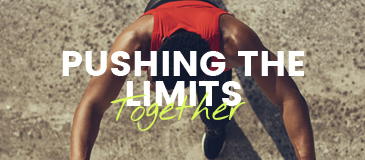

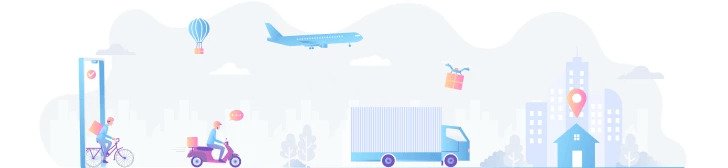

Please complete your information below to login.
Sign In
Create New Account