NEO-6M GPS Module Features
The GY-NEO-6M module is an advanced GPS module that supports UART communication protocol with active antenna. You can interface this module easily with any microcontroller. This module has a rechargeable battery and can also be connected directly to a computer using a USB to TTL converter.
This module can receive information and then calculate the geographical position with very high accuracy and fast speed. In addition to supporting BeiDou, Galileo, GLONASS, GPS / QZSS, the module has internal memory to save settings. This module is compatible with Arduino and can be used in any project.
Tip
You can download the datasheet of this module here.
NEO-8M GPS Module Pinout
This sensor has 4 pins:
- VIN: Module power supply – 5 V
- GND: Ground
- RX: Receive data via serial protocol
- TX: Sending data via serial protocol
You can see pinout of this module in the image below.
Required Materials
Hardware Components
Software Apps
Interfacing NEO-6M GPS Module with Arduino
Step 1: Circuit
The following circuit shows how you should connect Arduino to NEO-6M module. Connect wires accordingly.
Step 2: Code
Install the following library on your Arduino.
Tip
If you need more help with installing a library on Arduino, read this tutorial: How to Install an Arduino Library
Upload the following code to your Arduino.
/*
modified on Sep 27, 2020
Modified by MohammedDamirchi from https://github.com/mikalhart/TinyGPSPlus
Home
*/
#include <TinyGPS++.h>
#include <SoftwareSerial.h>
/*
This sample sketch demonstrates the normal use of a TinyGPS++ (TinyGPSPlus) object.
It requires the use of SoftwareSerial, and assumes that you have a
9600-baud serial GPS device hooked up on pins 4(rx) and 3(tx).
*/
static const int RXPin = 4, TXPin = 3;
static const uint32_t GPSBaud = 9600;
// The TinyGPS++ object
TinyGPSPlus gps;
// The serial connection to the GPS device
SoftwareSerial ss(RXPin, TXPin);
void setup()
{
Serial.begin(115200);
ss.begin(GPSBaud);
Serial.println(F("DeviceExample.ino"));
Serial.println(F("A simple demonstration of TinyGPS++ with an attached GPS module"));
Serial.print(F("Testing TinyGPS++ library v. ")); Serial.println(TinyGPSPlus::libraryVersion());
Serial.println(F("by Mikal Hart"));
Serial.println();
}
void loop()
{
// This sketch displays information every time a new sentence is correctly encoded.
while (ss.available() > 0)
if (gps.encode(ss.read()))
displayInfo();
if (millis() > 5000 && gps.charsProcessed() < 10)
{
Serial.println(F("No GPS detected: check wiring."));
while(true);
}
}
void displayInfo()
{
Serial.print(F("Location: "));
if (gps.location.isValid())
{
Serial.print(gps.location.lat(), 6);
Serial.print(F(","));
Serial.print(gps.location.lng(), 6);
}
else
{
Serial.print(F("INVALID"));
}
Serial.print(F(" Date/Time: "));
if (gps.date.isValid())
{
Serial.print(gps.date.month());
Serial.print(F("/"));
Serial.print(gps.date.day());
Serial.print(F("/"));
Serial.print(gps.date.year());
}
else
{
Serial.print(F("INVALID"));
}
Serial.print(F(" "));
if (gps.time.isValid())
{
if (gps.time.hour() < 10) Serial.print(F("0"));
Serial.print(gps.time.hour());
Serial.print(F(":"));
if (gps.time.minute() < 10) Serial.print(F("0"));
Serial.print(gps.time.minute());
Serial.print(F(":"));
if (gps.time.second() < 10) Serial.print(F("0"));
Serial.print(gps.time.second());
Serial.print(F("."));
if (gps.time.centisecond() < 10) Serial.print(F("0"));
Serial.print(gps.time.centisecond());
}
else
{
Serial.print(F("INVALID"));
}
Serial.println();
}
After uploading the code, you can see the output in the serial monitor.





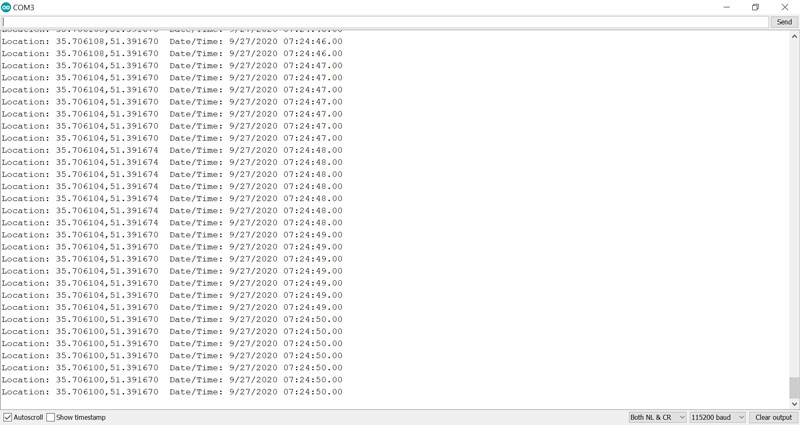

Comments (2)
Could you please help me i am getting error like this.
20:20:42.490 -> Location: INVALID Date/Time: INVALID INVALID
20:20:42.571 -> Location: INVALID Date/Time: INVALID INVALID
20:20:42.667 -> Location: INVALID Date/Time: INVALID INVALID
20:20:42.715 -> Location: INVALID Date/Time: INVALID INVALID
20:20:42.764 -> Location: INVALID Date/Time: INVALID INVALID
20:20:42.811 -> Location: INVALID Date/Time: INVALID INVALID
20:20:42.905 -> Location: INVALID Date/Time: INVALID INVALID
20:20:42.988 -> Location: INVALID Date/Time: INVALID INVALID
20:20:43.036 -> Location: INVALID Date/Time: INVALID INVALID
Hi,
It takes about 5 to 10 minutes for the module to connect to the network. So, after interfacing the module and powering it on, you need to wait a little to get valid data. Also, you can’t use this module indoors. And even if you’re indoors, put the module near a window, so it can connect to the network.