TM1637 Display Module Features
The 4-digit 7-segment display module—with a TM1637 driver—can display various outputs. It communicates with the microcontroller using only two pins—SCL and SDA. The chip of the TM1637 Display Module allows us to scan the 8*2 keypad. This module also offers eight different modes to adjust the display background light. In addition, it operates within a voltage range of 3.5 to 5V.

Below, you can download the TM1637 driver datasheet.
TM1637 Display Module Pinout
The TM1637 display module has four pins:
VCC: Display power supply (3.3 to 5.5V)
GND: Ground
SLC: Data synchronization
SDA: Data information
Here’s the pinout in the image below:

Required Materials
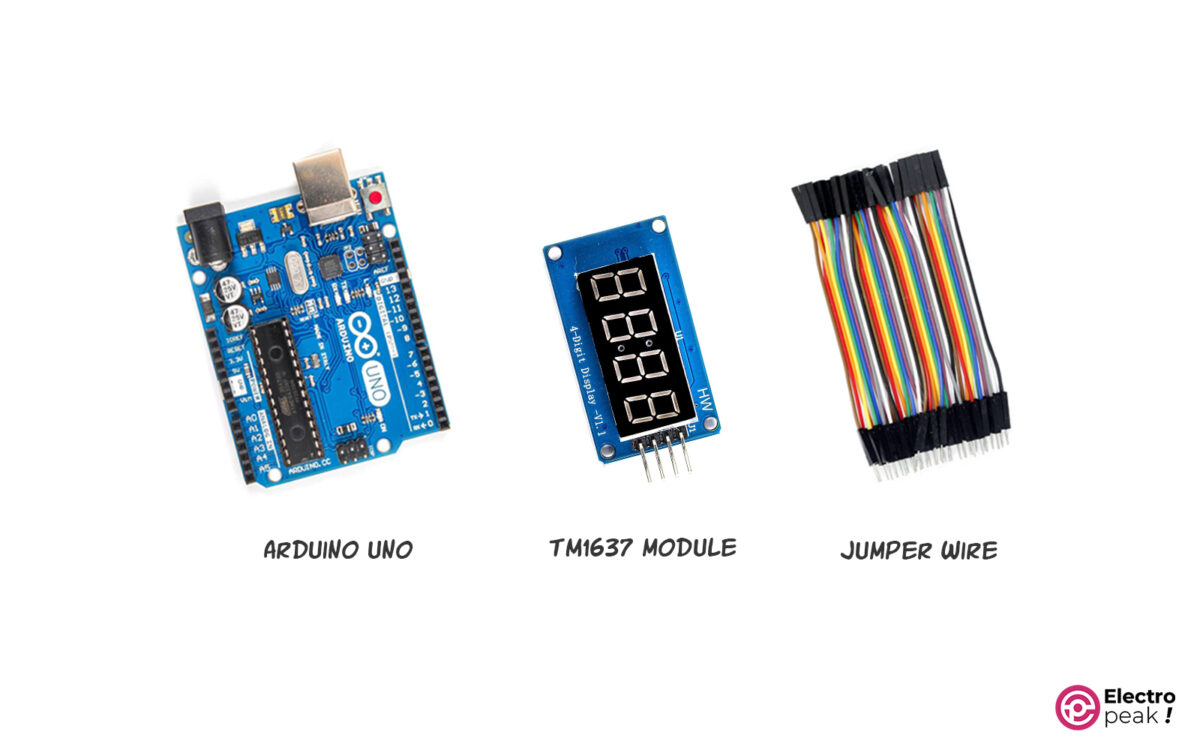
Hardware Components
Interfacing “TM1637” Display Module with Arduino
Step 1: Wiring
Connect the module to Arduino as shown in the image below.

Step 2: Library
Install this library on your Arduino.
Step 3: Code
Upload the following code to your Arduino board.
/**
* @file basic.ino
* @ingroup examples
* @brief Basic library usage example
*
* This example shows how to display different types of values on the display.
*/
/**
*
* Visit https://github.com/AKJ7/TM1637/ for more info
*
* API
* class TM1637 {
public:
static constexpr uint8_t TOTAL_DIGITS = 4;
TM1637(uint8_t clkPin, uint8_t dataPin) noexcept;
TM1637(const TM1637&) = delete;
TM1637& operator=(const TM1637&) = delete;
~TM1637() = default;
void begin();
inline void init();
inline Animator* refresh();
template <typename T>
typename type_traits::enable_if<
type_traits::is_string<T>::value ||
type_traits::is_floating_point<T>::value ||
type_traits::is_integral<T>::value,
Animator*>::type
display(const T value, bool overflow = true, bool pad = false, uint8_t offset = 0);
Animator* displayRawBytes(const uint8_t* buffer, size_t size);
void offMode() const noexcept;
void onMode() const noexcept;
inline void colonOff() noexcept;
inline void colonOn() noexcept;
inline Animator* switchColon() noexcept;
void clearScreen() noexcept;
inline void setDp(uint8_t value) noexcept;
inline uint8_t getBrightness() const noexcept;
void changeBrightness(uint8_t value) noexcept;
void setBrightness(uint8_t value) noexcept;
};
class Animator
{
Animator(uint8_t clkPin, uint8_t dataPin, uint8_t totalDigits);
void blink(Tasker::duration_type delay);
void fadeOut(Tasker::duration_type delay);
void fadeIn(Tasker::duration_type delay);
void scrollLeft(Tasker::duration_type delay);
void off() const;
void on(DisplayControl_e brightness) const;
void reset(const String& value);
void clear();
void refresh();
}
struct DisplayDigit
{
DisplayDigit& setA();
DisplayDigit& setB();
DisplayDigit& setC();
DisplayDigit& setD();
DisplayDigit& setE();
DisplayDigit& setF();
DisplayDigit& setG();
DisplayDigit& setDot();
operator uint8_t();
}
*/
#include <TM1637.h>
// Instantiation and pins configuration
// Pin 3 - > DIO
// Pin 2 - > CLK
TM1637 tm(2, 3);
void setup()
{
tm.begin();
tm.setBrightness(4);
}
void loop()
{
// Display Integers:
tm.display(1234);
// delay(1000);
//
// // Display float:
// tm.display(29.65);
// delay(1000);
//
// // Display String:
// tm.display("PLAY");
// delay(1000);
// tm.display("STOP");
// delay(1000);
}
This code displays two numbers and two words for testing the module.

