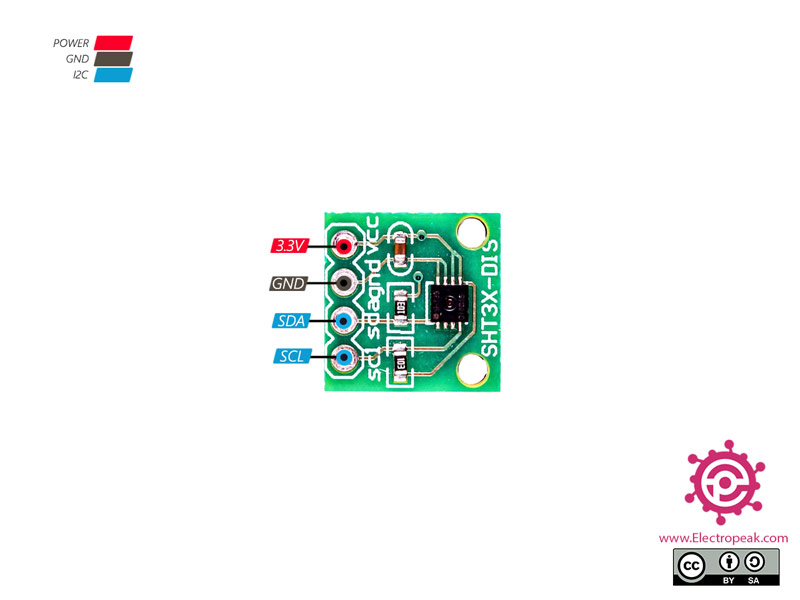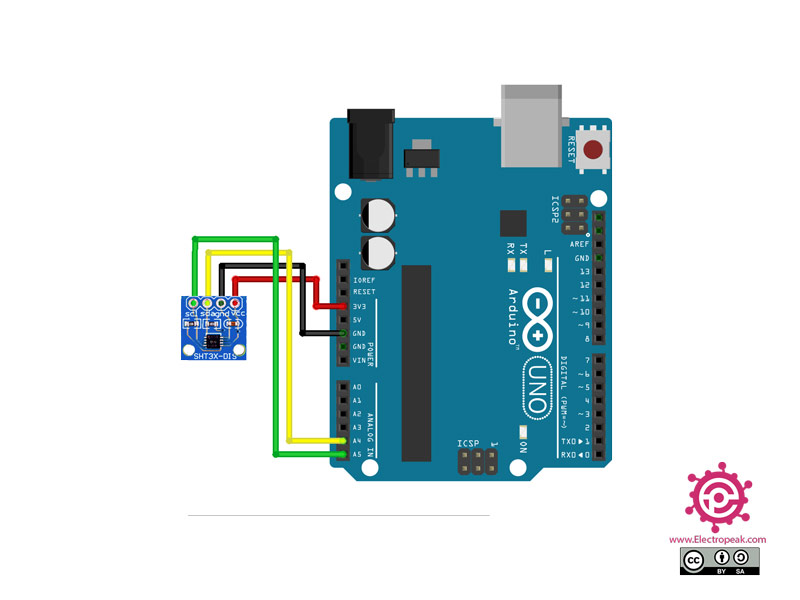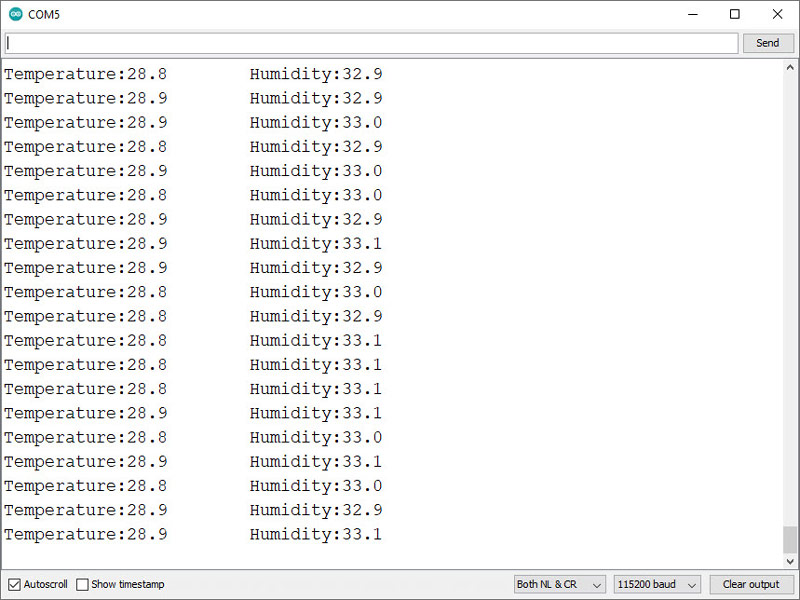SHT35 Temperature and Humidity Sensor Features
SHT35 is a digital temperature and humidity sensor. This module uses I2C communication protocol and the 2 SCL and SDA pins are used in order to communicate to this sensor. This sensor is ideal for temperature and humidity sensing.
Temperature measurement range: -40°C to 90°C/ Accuracy ±0.2°C
Humidity measurement range: 0-100% RH/ Accuracy ±1.5% RH
You can download the datasheet of this module here.
SHT35 Temperature and Humidity Sensor Pinout
This sensor has 4 pins:
- VCC: Module power supply –2.4V to 5V
- GND: Ground
- SDA: I2C data
- SCL: I2C clock
You can see pinout of this module in the image below.
Required Materials
Hardware Components
Software Apps
Interfacing SHT35 Temperature and Humidity Sensor with Arduino
Step 1: Circuit
The following circuit shows how you should connect Arduino to SHT35 module. Connect wires accordingly.
Step 2: Code
Download the SHT35 sensor library from the link below and then install. (It is the same as SHT31)
Tip
If you need more help with installing a library on Arduino, read this tutorial: How to Install an Arduino Library
Step 3: Code
Upload the following code to your Arduino. This code displays the temperature and humidity read in the serial monitor. You can also use the Serial plotter to draw graphs.
/*
SHT35 Temperature & Humidity Sensor
modified on 13 Oct 2020
by Mohammad Reza Akbari @ Electropeak
Home
Based on Library Example
*/
#include "Wire.h"
#include "SHT31.h"
uint32_t start;
uint32_t stop;
SHT31 sht;
void setup()
{
Serial.begin(115200);
Wire.begin();
sht.begin(0x44); //Sensor I2C Address
Wire.setClock(100000);
uint16_t stat = sht.readStatus();
Serial.print(stat, HEX);
Serial.println();
}
void loop()
{
sht.read();
Serial.print("Temperature:");
Serial.print(sht.getTemperature(), 1);
Serial.print("\t");
Serial.print("Humidity:");
Serial.println(sht.getHumidity(), 1);
delay(50);
}
After running the code, you will see the following image in the serial output.