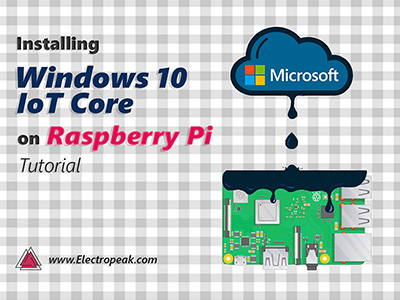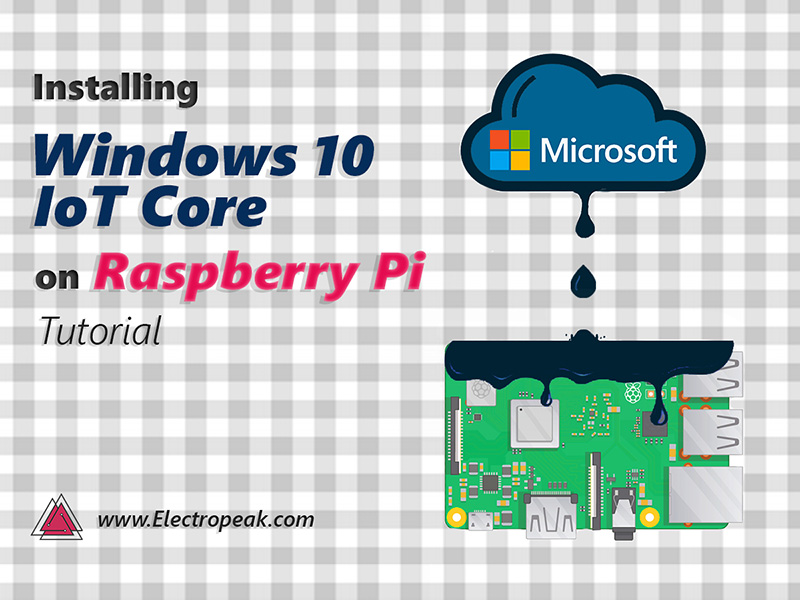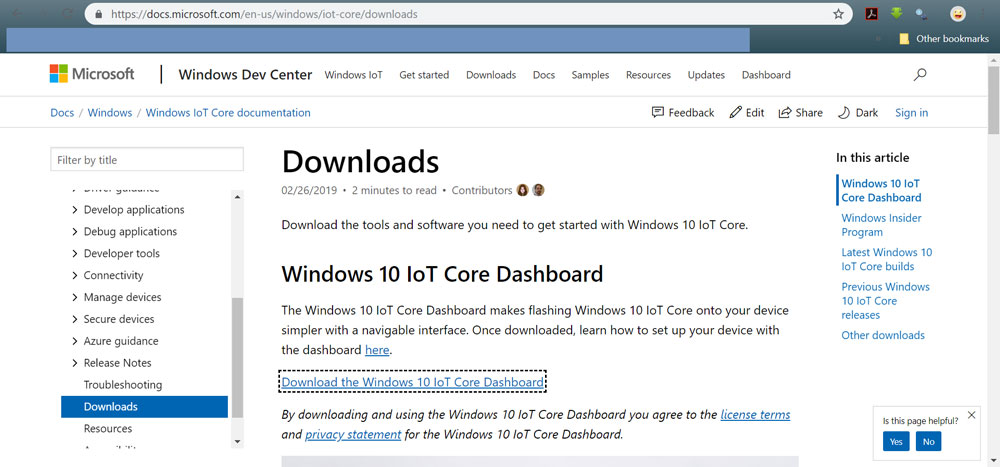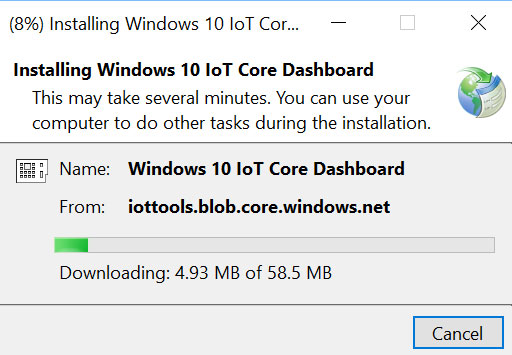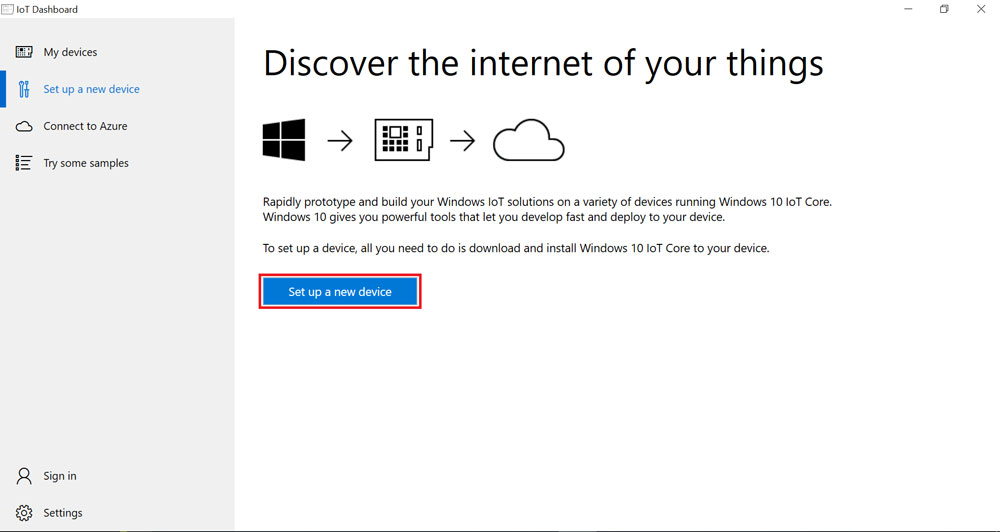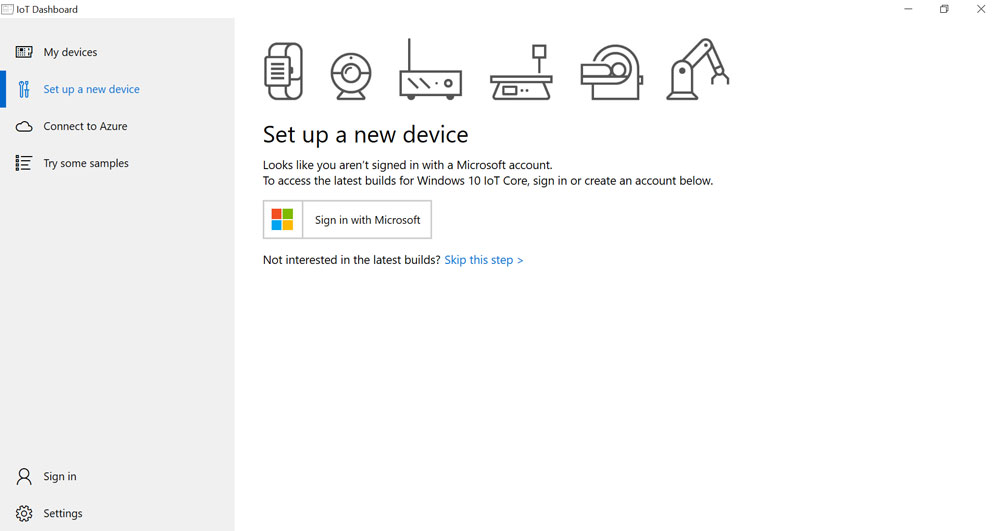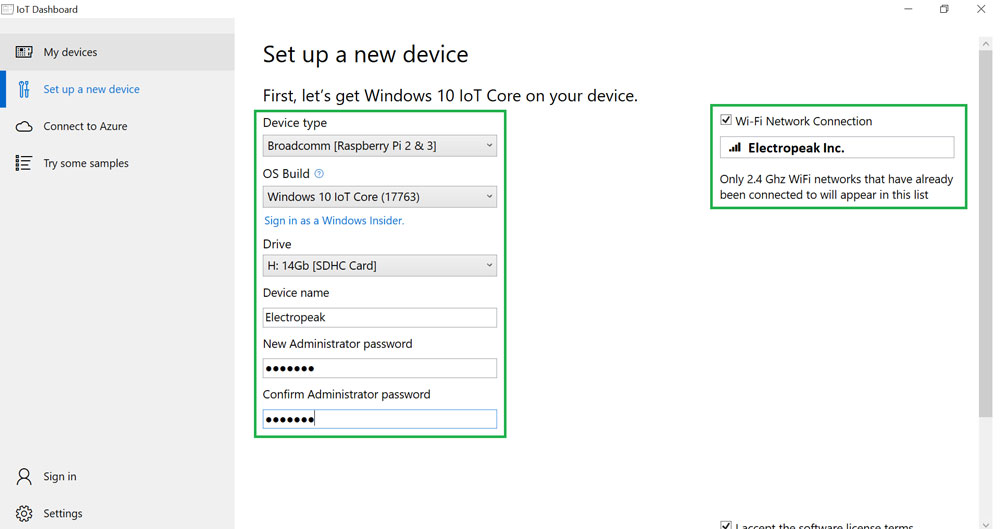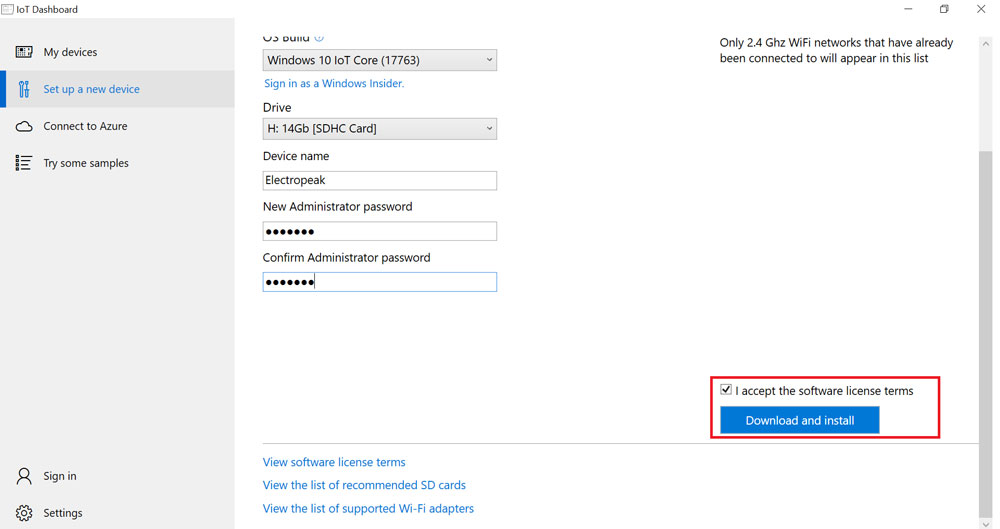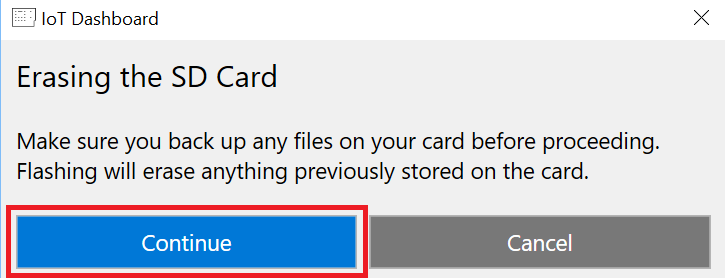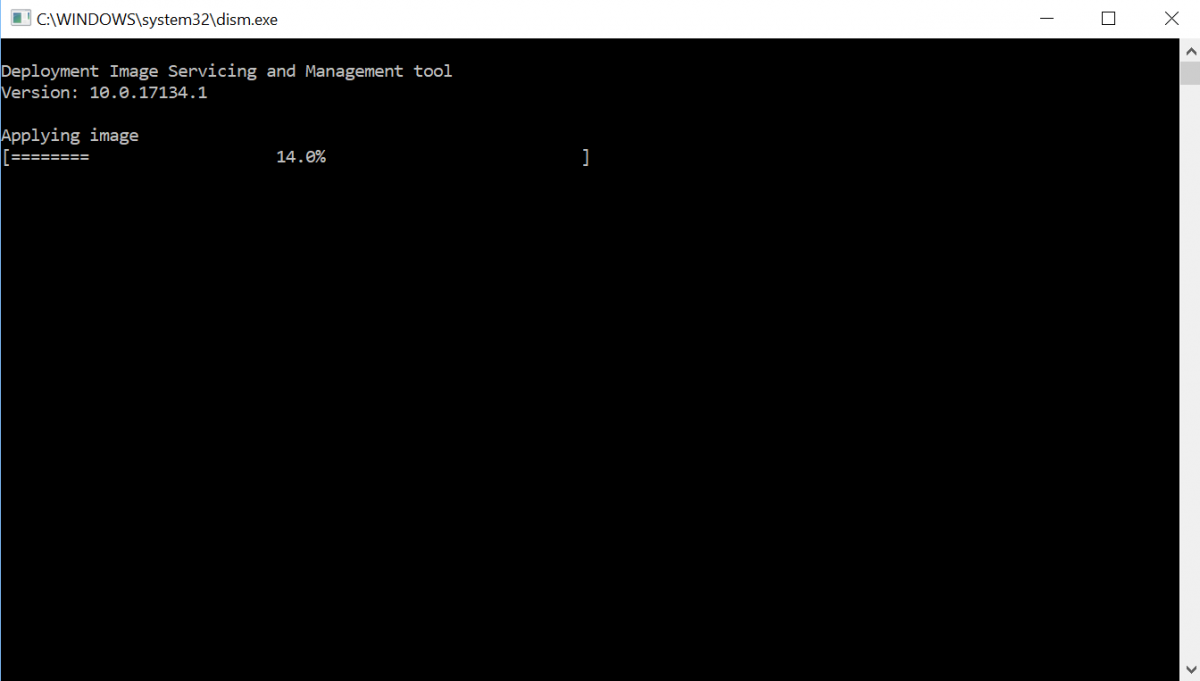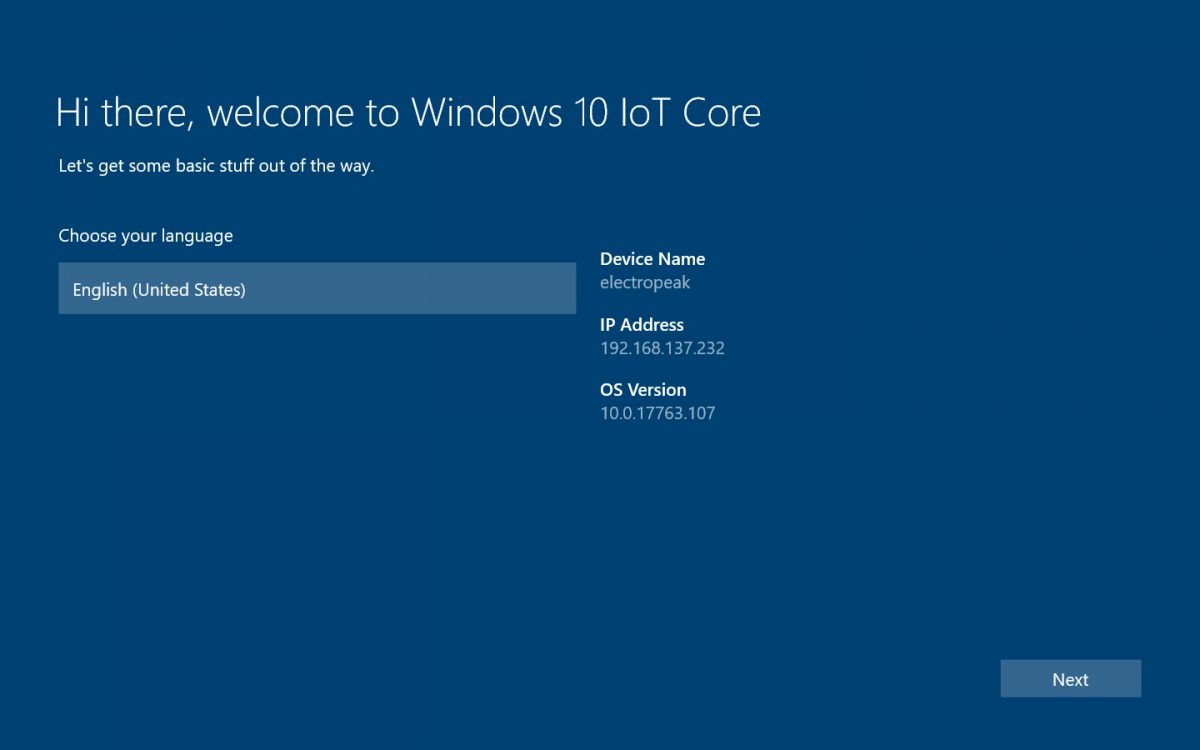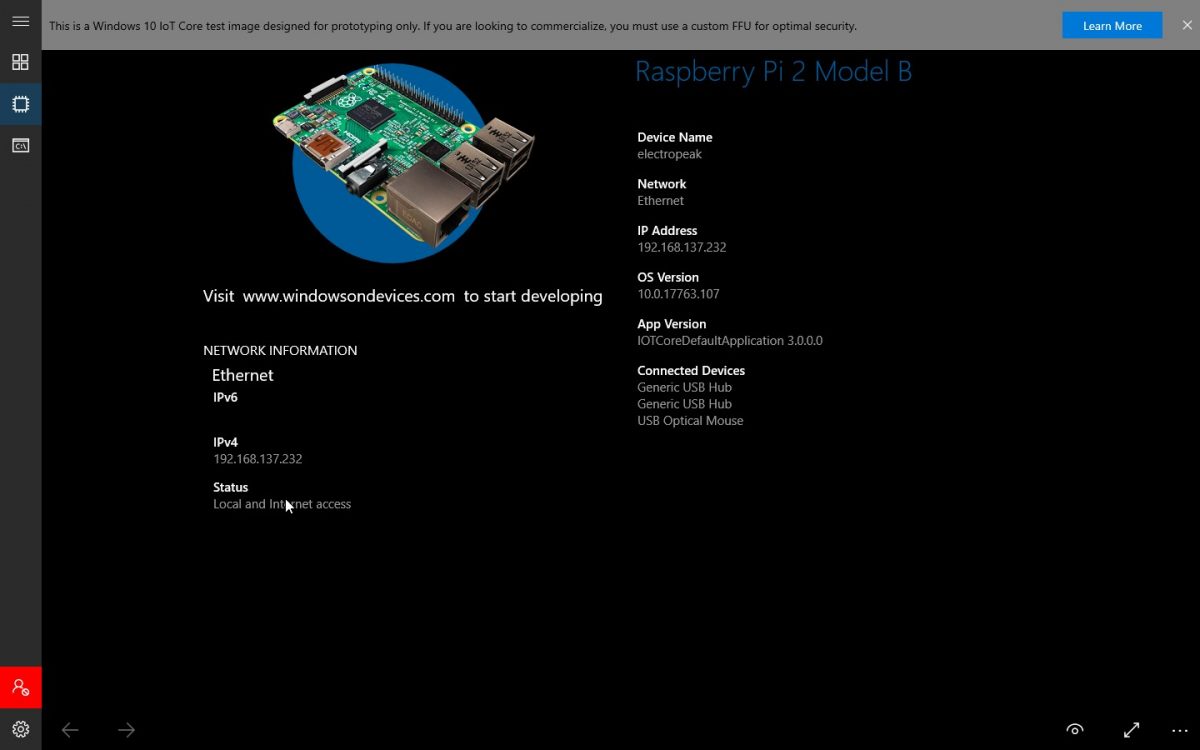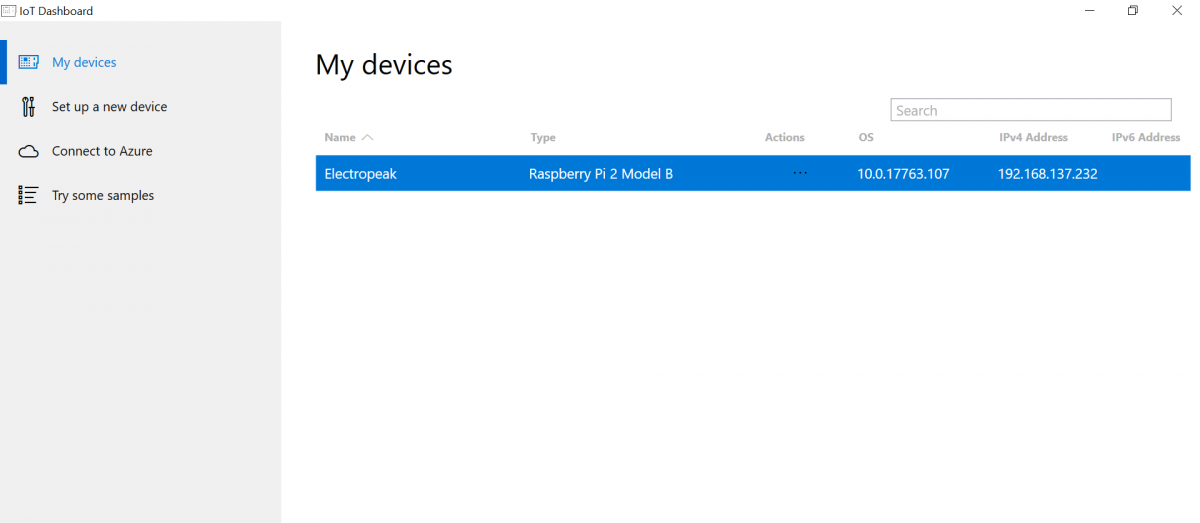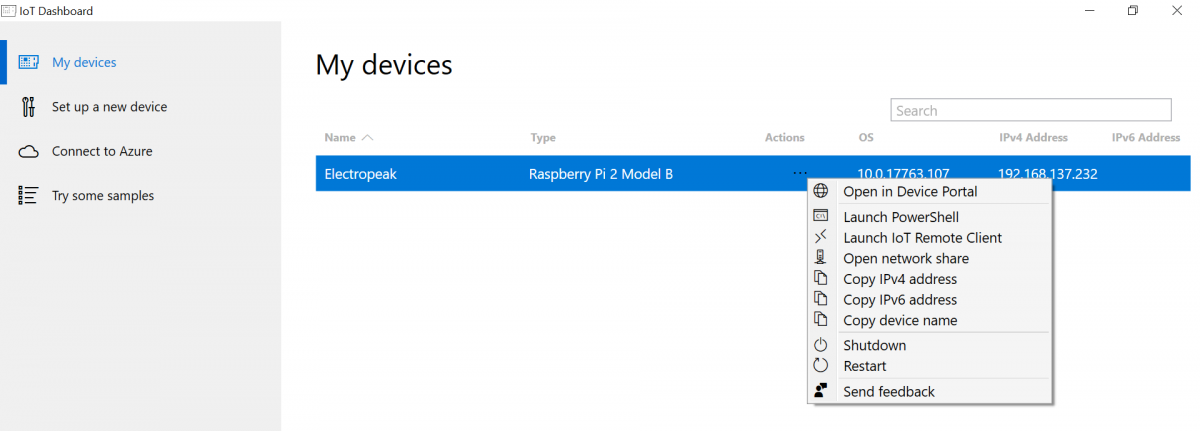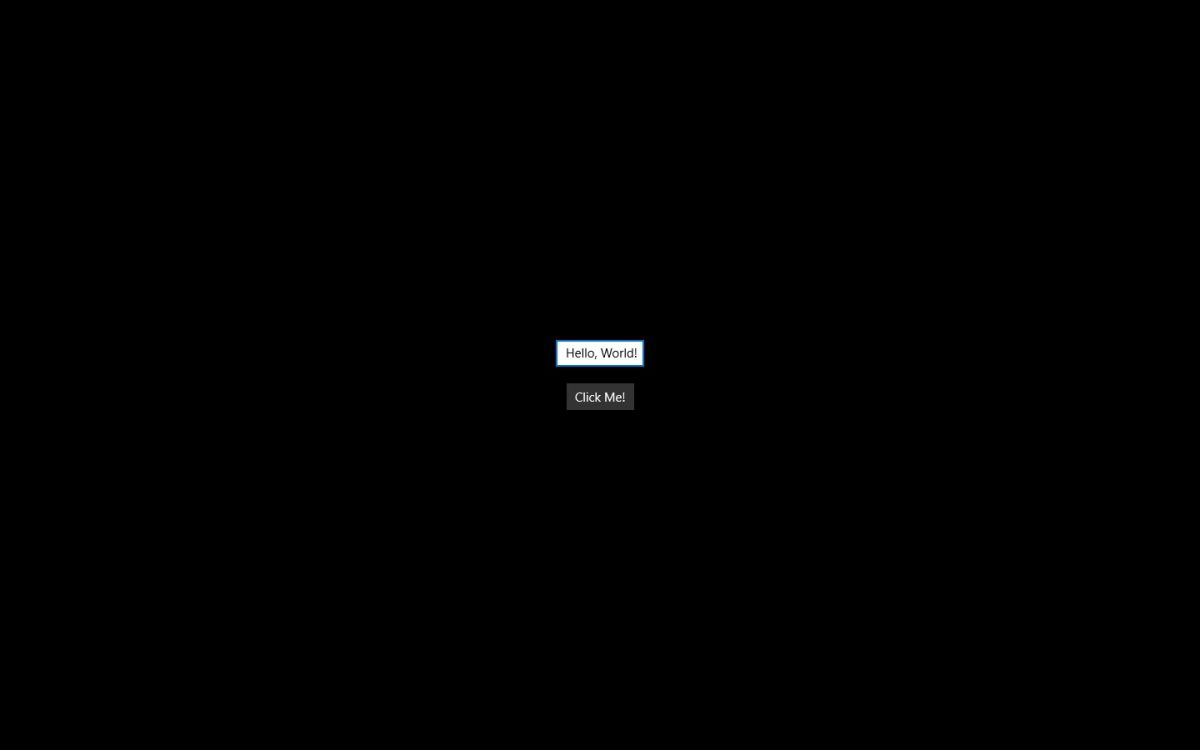Overview
What You Will Learn
- Installing windows10 IOT operating system on Raspberry Pi board
- Introduction to Windows 10 IoT Core Dashboard software.
What Is Windows10 IoT Core?
Windows10 IOT core is the compact version of Windows10 for ARM processors, 32bits and 64bits systems. The main idea behind Microsoft’s development of this operating system is to work on the Internet of Things.
Check Here for more information.
Installing Windows 10 IoT Core on Raspberry Pi
Required Materials
Hardware Components
| HDMI cable |
|---|
| Network cable |
| Monitor with HDMI connectivity |
| A USB mouse and keyboard |
Software Apps
Steps to Install Windows 10 IoT Core
Follow the steps below to install the operating system:
Step 1: Download Windows 10 IoT Core Dashboard from the following link:
Step 2: Install it on your PC.
Step 3: Connect your micro SD card to PC and format it. (we recommend you to use SDFormatter)
Step 4: Go to Set up a new device part after running Windows10.
Press Set up a new device.
Step 5: You can log in with your Microsoft account if you want to, otherwise, skip this step.
Testing Windows 10 IoT Core Successful Installation
To ensure successful installation of the operating system, you can follow the steps below:
- Put your SD card into the Raspberry Pi
- Connect your Raspberry Pi to the monitor using HDMI cable.
- Connect your Raspberry Pi to the computer using the network cable.
- Connect Mouse and Keyboard to Raspberry Pi
- Connect your Raspberry Pi’s power supply.
- After the operating system boots for the first time, you must do the initial settings for Windows.
- You can also control your Raspberry Pi windows10 with PC.
- Go to Windows 10 IoT Core Dashboard software. In My devices section, you can see the devices connected to your computer.
- Run a simple program:
- Go to Try some samples