Introduction
Sometimes you cannot find the desired library in the internal library of Platform-IO. In this case, you have to manually add the library to your project.
In this tutorial, we will cover how to manually add a library to Platform-IO step by step.
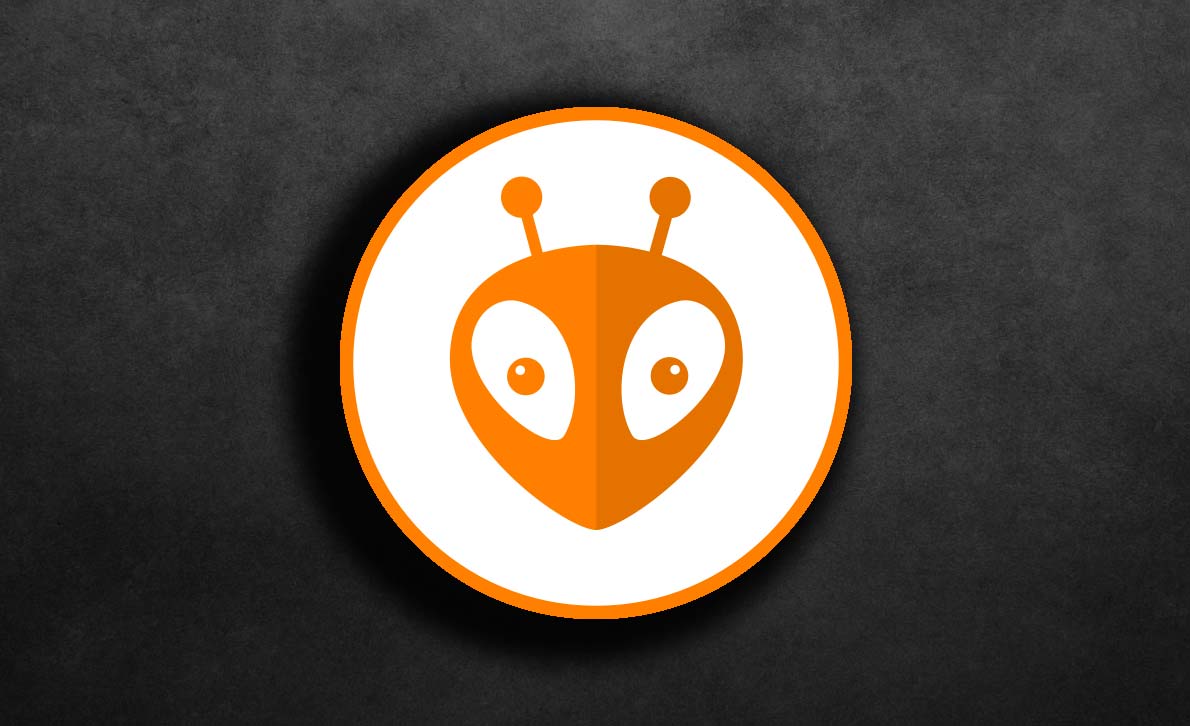
Installing New Library in PlatformIO, Step 1: Library Download
First, download the desired library.
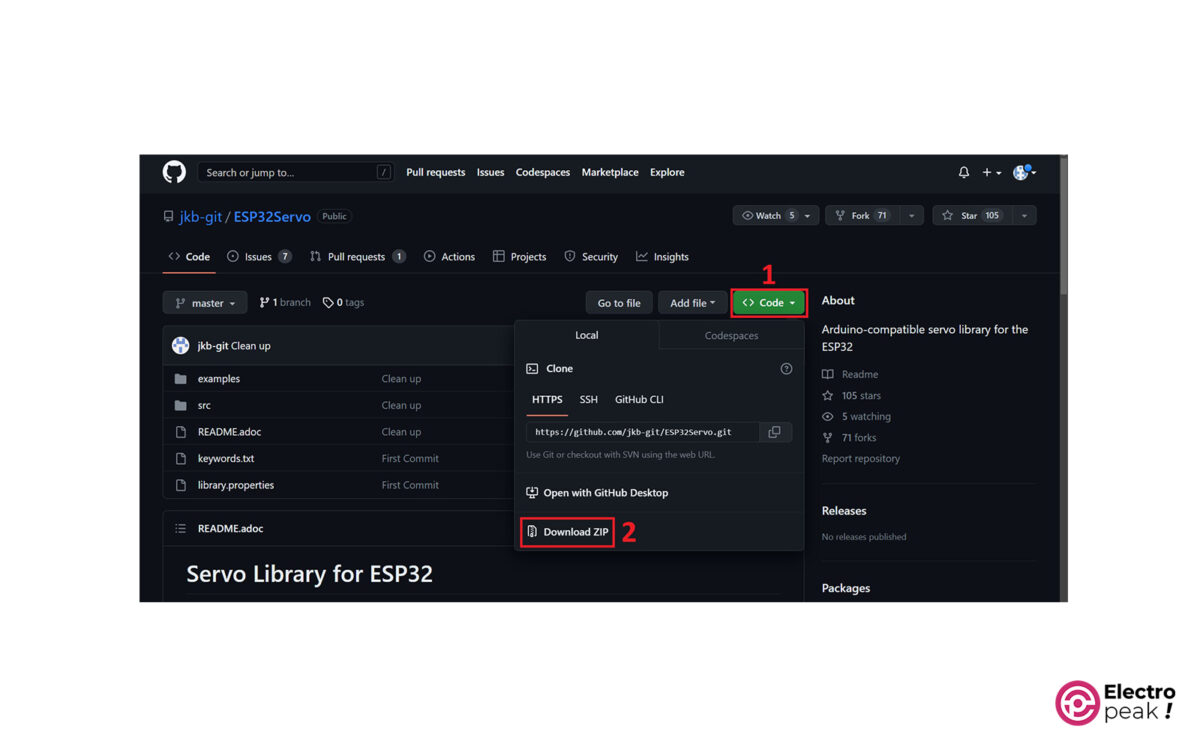
Installing New Library in PlatformIO, Step 2: Finding Library Location
Using the “Reveal in File Explorer” command, find the library folder of your project.
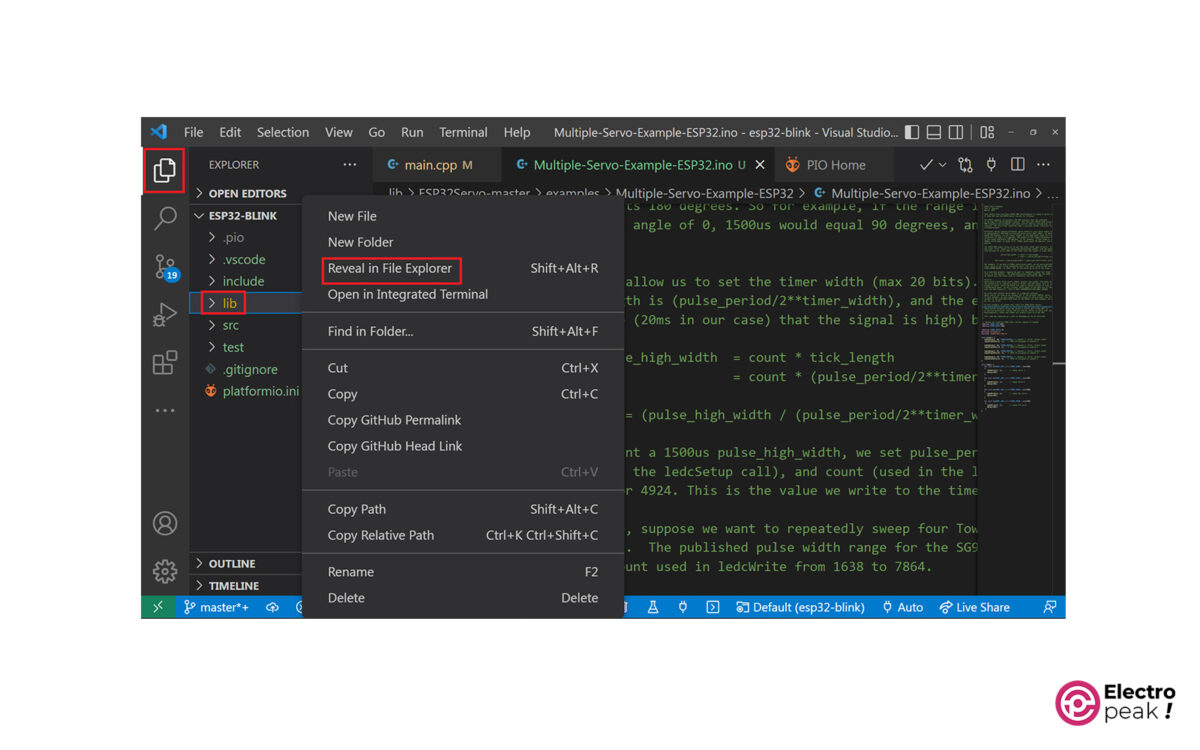
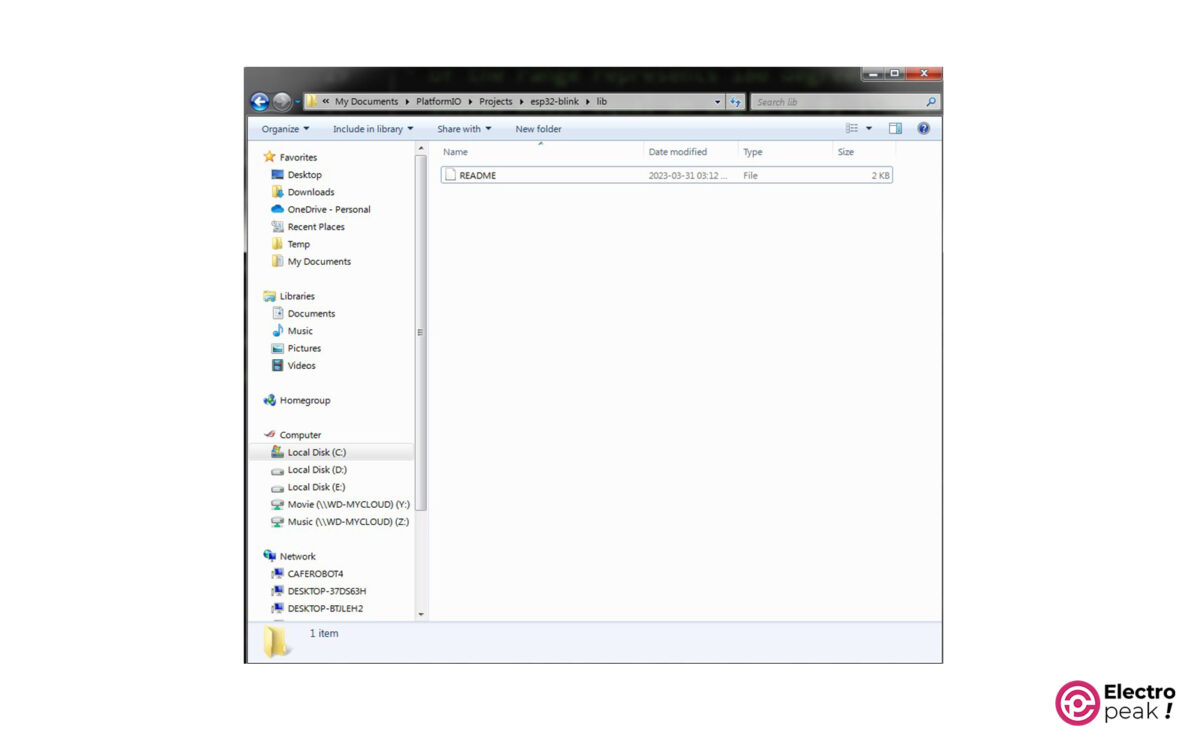
Installing New Library in PlatformIO, Library Copy
Now, copy the library folder to the “lib” folder.
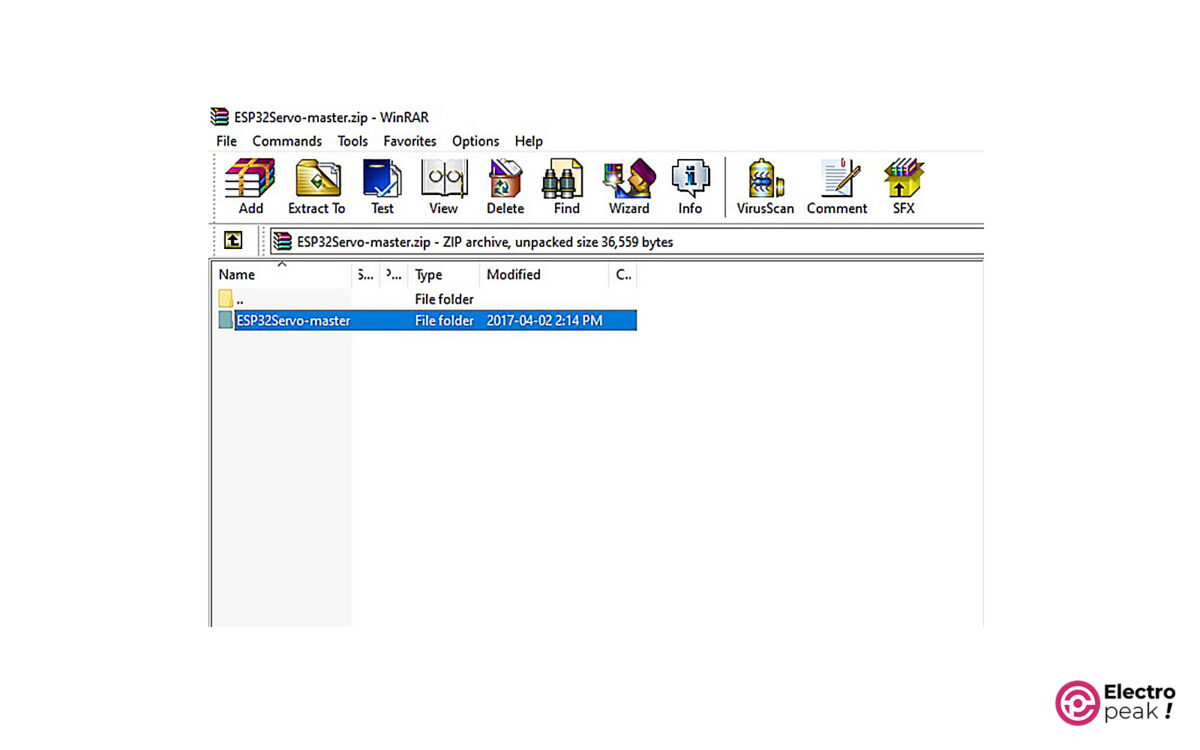
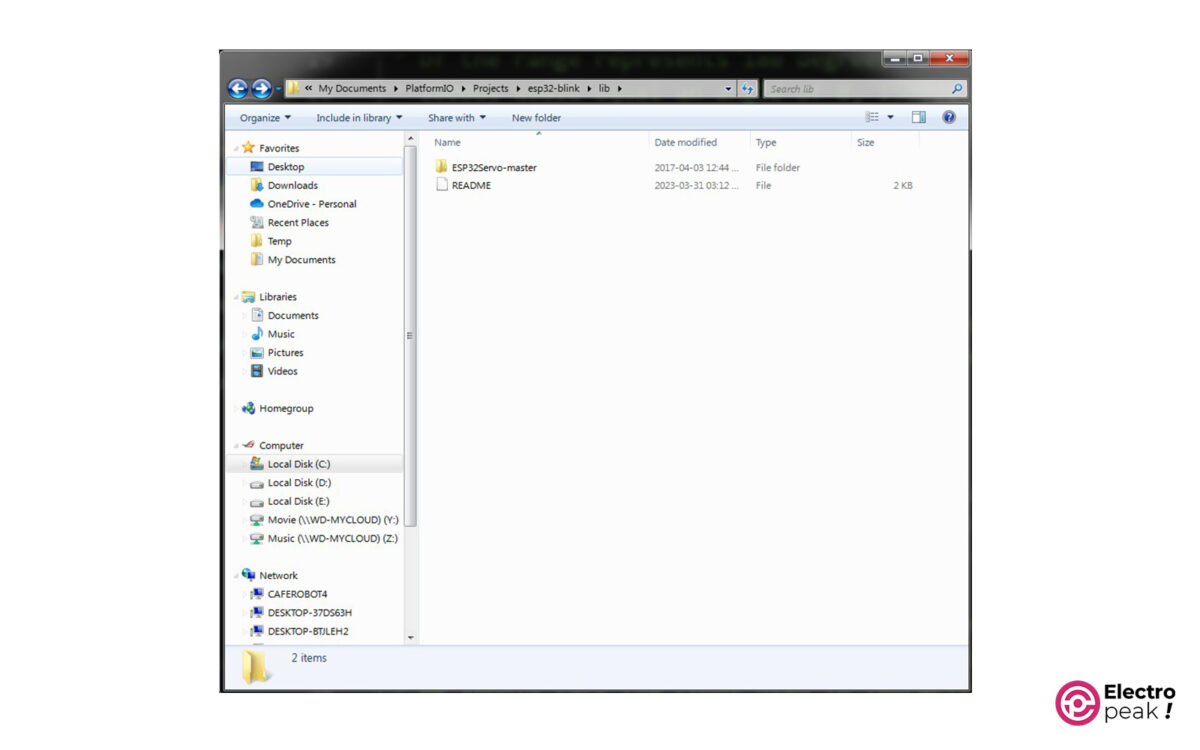
After that, you can see the added files in VS code.
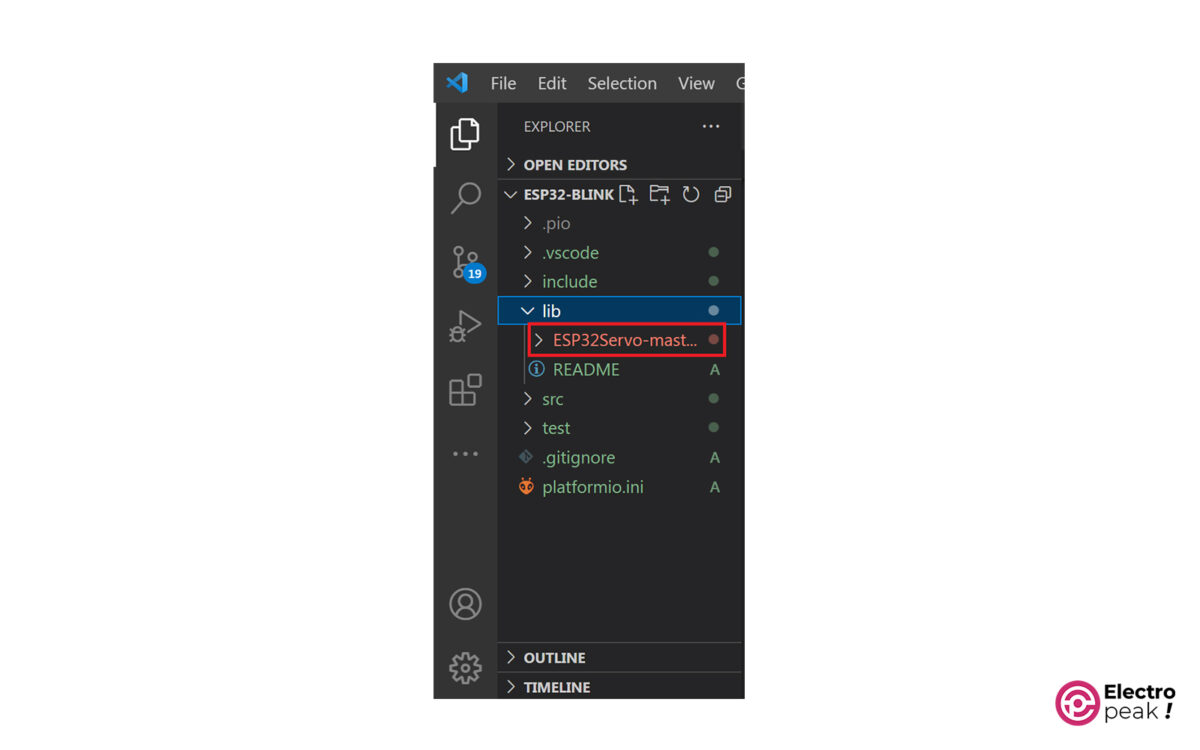
Finally, you can use the desired library in your code by adding the “#include” command.

